|
Detecting a high processor utilization is crucial to prevent controller to overload and cause critical performance degradations. To detect high processor utilization, you need to compare the actual processor utilization and the overall device throughput to determine which controller may constitute a bottleneck.
To compare the utilization of processors, you will need to create a simple two-column dashboard. Dashboards allow you to gather specific types of data and display them in a consolidated graphical format. For detailed information about dashboards options and features, refer to the BMC documentation.
To Detect High Processor Utilization
| 1. | Login to your BMC TrueSight Operations Management console. |
| 2. | Select Dashboards from the navigation pane. |
| 3. | In the Dashboards page, click Add Dashboard or select Add Dashboard from the dashboard action menu  . . |

| 4. | Enter a Title for your dashboard and configure a Global Filter, if needed. |
| 5. | Click Add Dashlet to open the dashlet library for the first column of the row. |
| 6. | From the dashlet library, select the Device Performance template, and then click Close. |
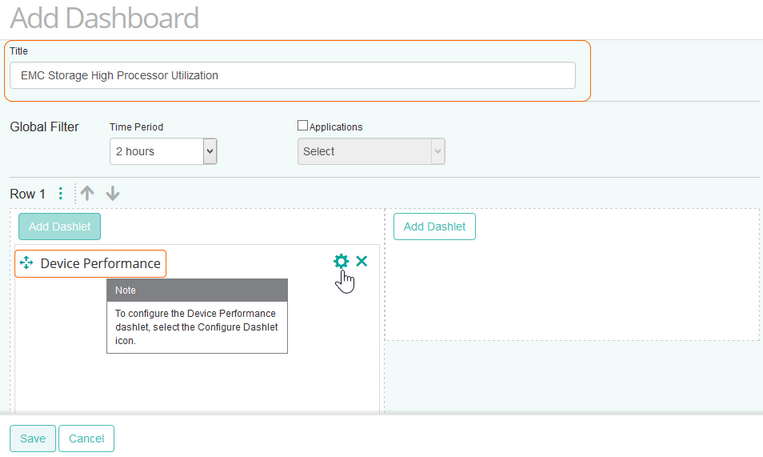
| 7. | Select Configure Dashlet by clicking the  button. button. |
| 8. | In the panel of input fields and options that opens below the dashboard, enter a Title for the dashlet and specify a Refresh Rate (default is 5 minutes). |
| 9. | Select the EMC storage device for which you want to compare processors utilization. |
| 10. | Select the Processor Utilization and the Transfer Byte Rate parameters for the first controller, and click Apply. |
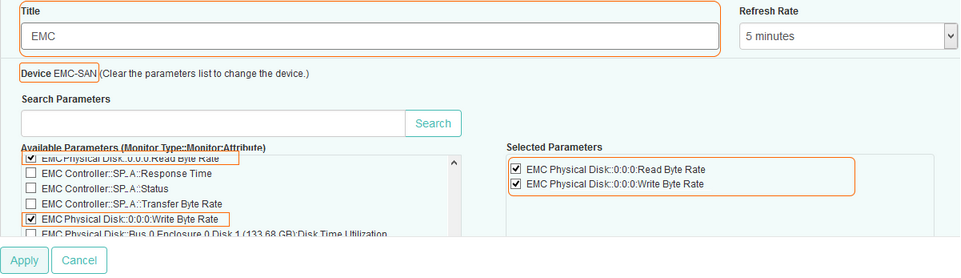
Tip
To quickly retrieve a component or a parameter, enter its name in the Search Parameters field and click Search.
|
| 11. | Repeat this operation in the next column of the dashboard for another controller and click Save. |
| 12. | The dashboard is completed and shows the Processor Utilization and the Transfer Byte Rate for both controllers. |
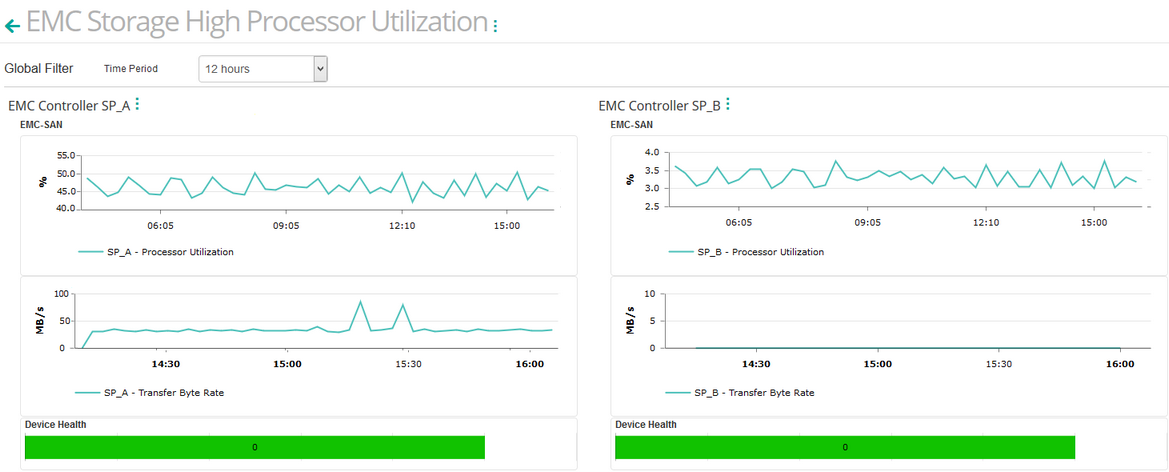
This dashboard allows you to easily compare the Processor Utilization and Transfer Byte Rates for two controllers. Make sure that the Processor Utilization is lower than 80%. A processor utilization over 80% highlights a potential overloaded situation and indicates that the controller may constitutes a bottleneck for the storage system.
Verify the Transfer Byte Rate of your controllers. If its value stays low – while the overall processor utilization is high – it indicates that the node is performing "non productive" tasks. It then may become critical to determine the source of activity that generates the high processor utilization.
Related Topics
Monitoring your Storage Environment
Creating Consolidated Data Views with Dashboards
EMC Controller
| 




