|
TrueSight Operations Management - EMC Storage Monitoring can automatically produce text reports that provide detailed and valuable information about your monitored storage systems.
To schedule automatic reports
| 2. | Click Add Monitoring Configuration and scroll down to the Reporting section. |
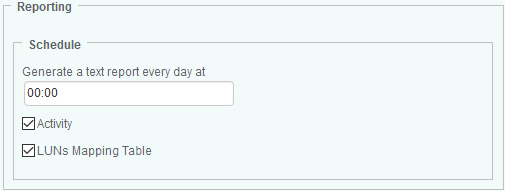
Scheduling Automatic Reports
| 3. | In the Schedule section, indicate the time at which the report(s) must be generated. |
| 4. | Check the Activity report type to automatically generate the following reports: |
| ▪ | Disk Array Activity: Reports on Read and Write Bytes for all monitored disk arrays |
| ▪ | Controller Activity: Reports on Transfer Bytes for all monitored controllers |
| ▪ | Fiber Port Activity: Reports on Transfer Bytes for all monitored fiber ports |
| ▪ | Storage Pool Activity: Reports on Read and Write Bytes for all monitored storage pools |
| ▪ | Storage Resource Pool Activity: Reports on Read and Write Bytes for all monitored storage resource pools |
| ▪ | Volume Activity: Reports on Read and Write Bytes for all monitored volumes |
| ▪ | Disk Group Activity: Reports on Read and Write Bytes for all monitored disk groups |
| ▪ | Disk Activity: Reports on Read and Write Bytes for all monitored disk |
| 5. | Check LUNs Mapping Table to automatically generate a mapping table of LUNs to hosts. The .csv file generated for this report consists in the following comma-separated data: Array, Hostname, Host, WWN/IQN, LUN, FC Ports, Size and Status. |
| 6. | Click OK to save your settings. |
The generated file(s) are time-stamped and stored in %PATROL_HOME%\log as csv files for the specific time set through the History Retention Period attribute.
 Updating a policy that set the scheduling options of a report purges the report configuration variables and stops the report process. Updating a policy that set the scheduling options of a report purges the report configuration variables and stops the report process.
 The history retention period can be set from the PATROL Console or from the PATROL Agent using a configuration variable. The default collection (retention) period is one day. Whenever a stored attribute value exceeds its retention period, it is automatically deleted from the attribute history file. Refer to BMC documentation for details. The history retention period can be set from the PATROL Console or from the PATROL Agent using a configuration variable. The default collection (retention) period is one day. Whenever a stored attribute value exceeds its retention period, it is automatically deleted from the attribute history file. Refer to BMC documentation for details.
|





