|
EMC Disk Arrays KM for PATROL can either be used with BMC PATROL (Classic Mode) or BMC TrueSight Operations Management (CMA Mode). When the KM is used with BMC TrueSight OM, all the KM configuration menus (except Reporting KM commands) are disabled in the PATROL Consoles and an error is displayed when selecting a KM command:
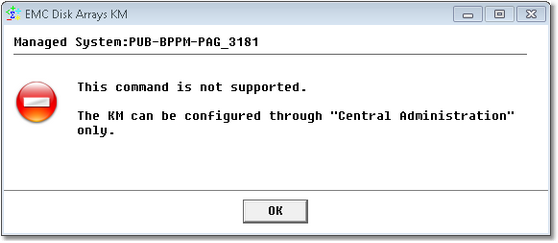
Error Message for Disabled KM Configuration Menus
 The KM main instance may not be displayed in the PCO/Classic console, even though the .kml file has been preloaded in /AgentSetup/preloadedKMs. The KM main instance may not be displayed in the PCO/Classic console, even though the .kml file has been preloaded in /AgentSetup/preloadedKMs.
To enable the KM Configuration Menus, you need to force the KM to run in Classic Mode by using one of the following procedures:
Method 1: Setting the forceClassicConfigMode Variable to 1
| 2. | Click  to get the configuration of your PATROL Agent. to get the configuration of your PATROL Agent. |
| 3. | Double-click the /SENTRY/SEN_EMC directory to display the list of variables. |
| 4. | Create the forceClassicConfigMode variable, set its value to 1 and click OK. |
| 5. | Click  to save your changes. to save your changes. |
| 6. | Restart the PATROL Agent. |
Method 2: Reinitializing the KM
| 1. | In the PATROL Console, right-click the KM main icon > KM Commands > Reinitialize KM... |
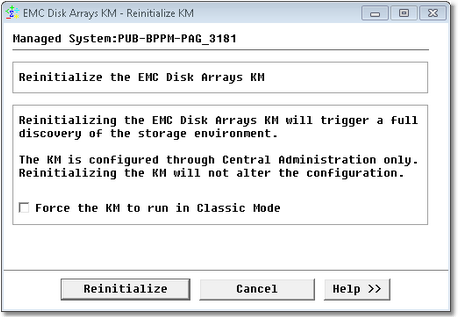
Forcing the KM to run in Classic Mode
| 2. | Check the box Force the KM to run in Classic Mode |
 This action cannot be undone. Once the KM configuration menus are enabled in BMC PATROL, the KM can no longer be configured through "Central Administration". This action cannot be undone. Once the KM configuration menus are enabled in BMC PATROL, the KM can no longer be configured through "Central Administration".
| 




