|
To identify the LUNs that generate the most traffic on the disk array, use the ReadByteRate and WriteByteRate parameters of the Volume class. EMC Disk Arrays KM for PATROL offers you two methods to visually represent a LUN traffic.
Creating a multi-parameter graph with the ReadByteRate and WriteByteRate of the LUN objects you are suspecting
| 1. | In the console, double-click the ReadByteRate parameter of the LUN you are interested in. A graph is automatically displayed in the graph pane. |
| 2. | Then drag and drop the WriteByteRate in the graph window |
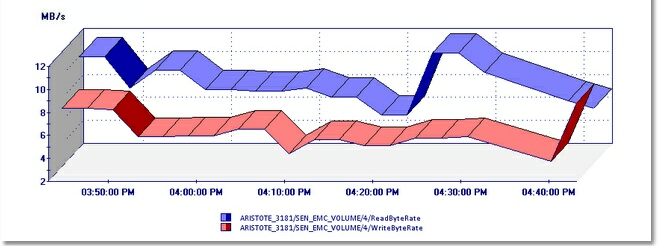
Graph – Read Byte Rate on a LUN
Using the Volume Activity... Command
| 1. | Right-click the Volume for which you want to create a daily or hourly report of the total amount of data in GB that was read off or written to the each LUN, and select Volume Activity... |
| 2. | Define the report settings |
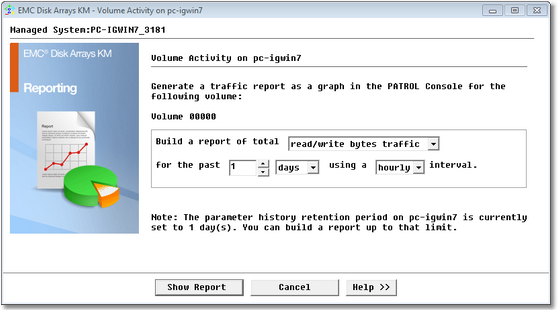
Setting Report Parameters
| • | Select the data you wish to generate a report for: Read Bytes Traffic, Write Bytes Traffic or both |
| • | Select the period that you wish the report to cover: number of days or hours |
| • | Select the interval to apply to the report data: hourly or daily |
| 3. | Click the Show Report button to display the graph |
 Once you have identified the busiest LUNs, check the infobox of the suspected LUNs to find their storage groups and the hosts that generate such traffic. Once you have identified the busiest LUNs, check the infobox of the suspected LUNs to find their storage groups and the hosts that generate such traffic.
| 




