|
On Hitachi storage systems, the statistics need to be enabled to allow TrueSight Operations Management - Hitachi Storage to monitor performance.
Using Hitachi Storage Navigator Modular
| 1. | Log on to the Hitachi Storage Navigator Modular console with the administrator’s account. |
| 2. | In the left pane menu, expand Resource. Click Arrays. |
| 3. | Select the array from the Array Name list. The interface corresponding to the selected disk array opens. |
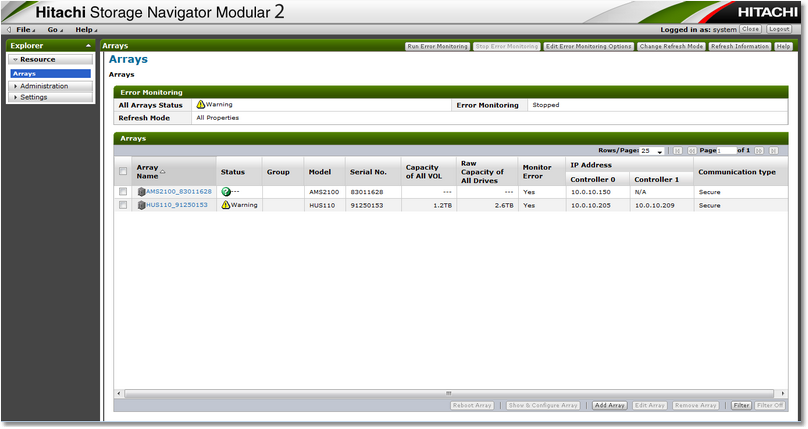
Selecting the array from the Array Name list
| 4. | In the tree view related to your disk array, click Performance > Monitoring. |
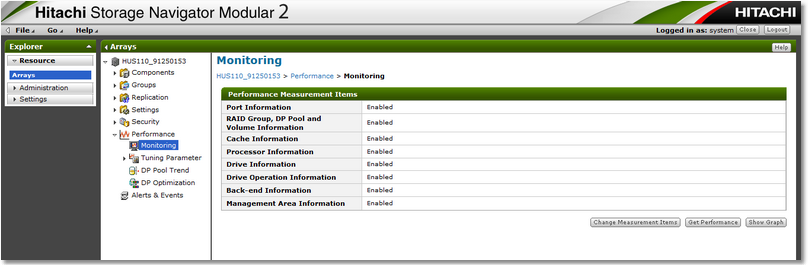
Enabling Statistics - Monitoring
| 5. | Click the Change Measurement Items button to display the Performance Measurement Items Property. |
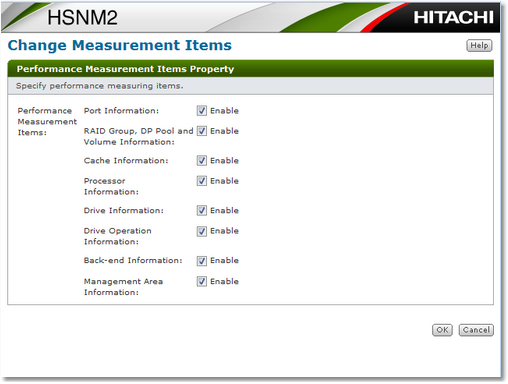
Enabling Statistics - Changing measurement items
| 6. | Check each item check-boxes and click OK to finish. |
| 




