|
The Java Settings wizard enables you to define which Java instance you wish Hitachi Disk Arrays KM to use. You can either use the automatic detection, select a pre-detected java path or enter manually the path leading to the Java executable directory.
 Hitachi Disk Arrays KM requires Java 1.8 or higher to perform most of its operations. As a result, the product will not start if a compatible Java Runtime Environment is not found. Hitachi Disk Arrays KM requires Java 1.8 or higher to perform most of its operations. As a result, the product will not start if a compatible Java Runtime Environment is not found.
By default, the product tries to locate a compatible Java Runtime Environment (JRE) on the system where the PATROL Agent runs, and uses it to run the Java Collection Hub, which is a core piece of the product, allowing to perform operations that would not normally be possible on a PATROL Agent (SSH, SSL, SNMPv3, etc.).
To access the Java Settings wizard, right-click the main Hitachi Disk Arrays KM icon > KM commands > KM Settings > Java Settings...
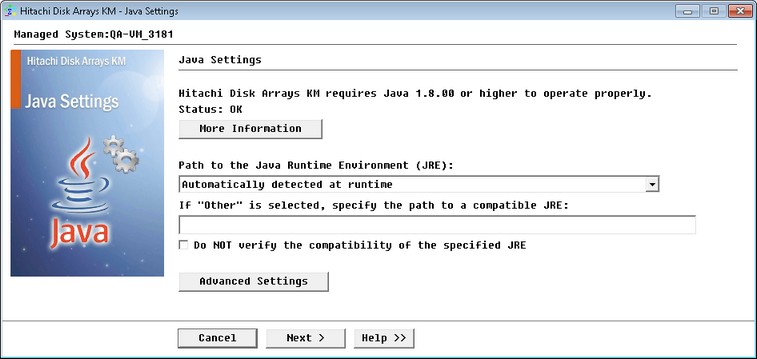
Java Settings Configuration
| 1. | Use the Path to Java Runtime Environment (JRE) to specify the path of the JRE you want Hitachi Disk Arrays KM to use: |
| ▪ | Automatically detected at runtime: Hitachi Disk Arrays KM will automatically search and use a compatible JRE at the initial discovery that occurs when the PATROL Agent and Hitachi Disk Arrays KM are started. |
| ▪ | List of detected JREs: Hitachi Disk Arrays KM displays a list the JREs available on your system. Select the JRE you wish to use. |
| ▪ | Other: Select this option if you wish to manually enter the Java executable directory path in the field provided below. |
| ▪ | (Optional) If you have selected the Other option, you can select the Do NOT verify the compatibility of the specified JRE option, to prevent Hitachi Disk Arrays KM from verifying the compatibility of the specified JRE. Use this option only if you know that the provided JRE is compatible even if the compatibility check fails. |
| 2. | (Optional) Click the More Information button to display the status of the JRE compatibility check and the JRE path currently used by Hitachi Disk Arrays KM. |
| 3. | (Optional) Configure the Advanced Settings: |
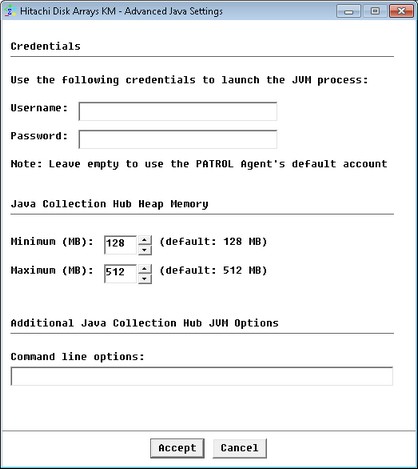
Java Settings Configuration - Advanced Settings
| • | Credentials: Provide the specific credentials that Hitachi Disk Arrays KM will use to start the Java Virtual Machine (JVM). By default, the java process is launched with the same credentials as the PATROL Agent. You can provide specific settings if the PATROL Agent's default account does not have sufficient privileges to perform the operations required by the Java Collection Hub. |
| • | Java Collection Hub Heap Memory: Set the minimum and maximum size (in MB) of the Java Hub Heap Memory according to your environment requirements (Default minimum Java heap size = 128 MB and default maximum Java heap size = 512 MB). |
| • | Additional Java Collection Hub JVM Options: Enter arbitrary arguments to the java -jar ... command line that Hitachi Disk Arrays KM uses to launch the Java Collection Hub in the Command line options field. This can be particularly useful for debugging (For example, enter Xdebug -Xrunjdwp:transport=dt_socket,address=4711,server=y,suspend=n to launch the KM in debug on a specific port). |
| • | Click Accept to save your settings. Hitachi Disk Arrays KM will automatically verify the relevance of the new settings and will warn you if a problem is detected. Changing the settings requires for Hitachi Disk Arrays KM to stop the Java Collection Hub for about 10 seconds and then to restart the Java Collection Hub. In the meantime, operations that leverage the Java Collection Hub will fail and Hitachi Disk Arrays KM will report an error in the corresponding Annotation of the PATROL graph. |
| 4. | Click Finish to save your changes. |
See also
Alert Actions
|





