|
Administrators can schedule the production of activity reports and LUNs Mapping Table reports every day at a specific time. The information retrieved as a text file can later be used by other tools such as BMC Capacity Optimization.
To schedule reports:
| 1. | Right-click the KM main icon > KM Commands > Reporting > Reports Scheduling. The Reports Scheduling wizard appears: |
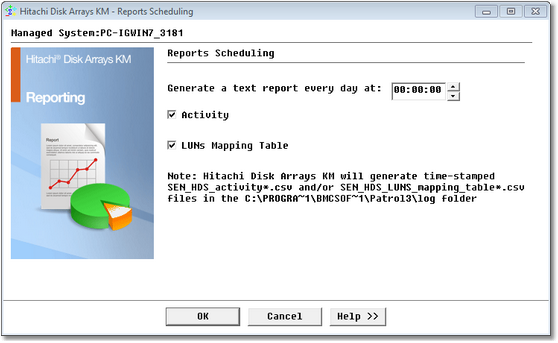
Scheduling Reports
| 2. | Specify the time when the reports are automatically generated |
| 3. | Check the Activity report type to automatically generate the following reports: |
| ▪ | Disk Array Activity: Reports on Read and Write Bytes for all monitored disk arrays |
| ▪ | Controller Activity: Reports on Transfer Bytes for all monitored controllers |
| ▪ | Fiber Port Activity: Reports on Transfer Bytes for all monitored fiber ports |
| ▪ | Storage Pool Activity: Reports on Read and Write Bytes for all monitored storage pools |
| ▪ | Volume Activity: Reports on Read and Write Bytes for all monitored volumes |
| 4. | Select LUNs Mapping Table to list mapped and unmapped LUNs |
The generated file(s) are time-stamped and stored in %PATROL_HOME%\log for the specific time set through the History Retention Period parameter.
 The history retention period can be set from the PATROL Console or from the PATROL Agent using a configuration variable. The default collection (retention) period is one day. Whenever a stored parameter value exceeds its retention period, it is automatically deleted from the parameter history file. Refer to BMC documentation for details. The history retention period can be set from the PATROL Console or from the PATROL Agent using a configuration variable. The default collection (retention) period is one day. Whenever a stored parameter value exceeds its retention period, it is automatically deleted from the parameter history file. Refer to BMC documentation for details.
| 




