|
Installing IBM XiV KM for PATROL is an automated process managed by a wizard. The wizard goes through the necessary steps to install IBM XiV KM for PATROL and all files associated with it. You are simply prompt for the product's folder location and the product/components to install.
Browse to the bmc_products folder where the files have been extracted (both IBM XiV KM for PATROL and the Common Installer).
| • | On Windows: Launch the setup.exe program |
| • | On UNIX: Launch the setup.sh script |
To install IBM XiV KM for PATROL
| 1. | The welcome screen of the installer appears. Click Next to continue. |
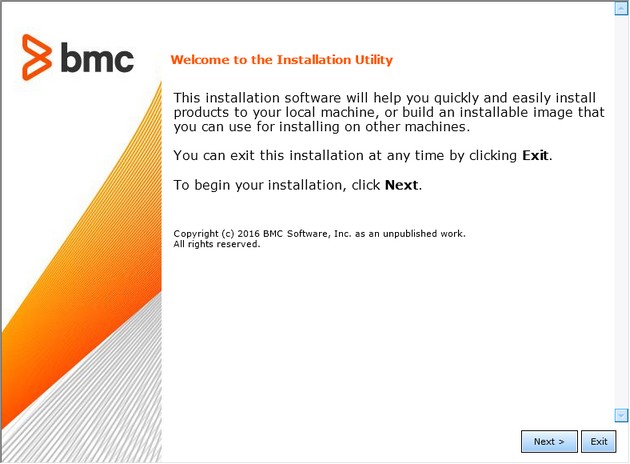
Installation Wizard - Welcome
| 2. | Read the license agreement, click the Accept option and then click Next to continue. |
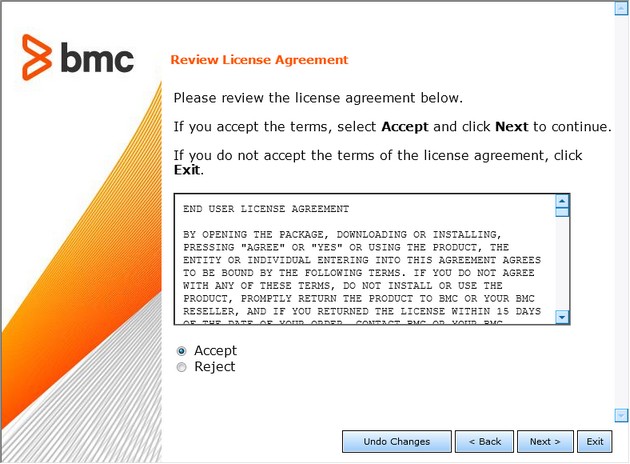
Installation Wizard - Reviewing License Agreement
| 3. | Select Install products on this computer now and click Next to continue. |
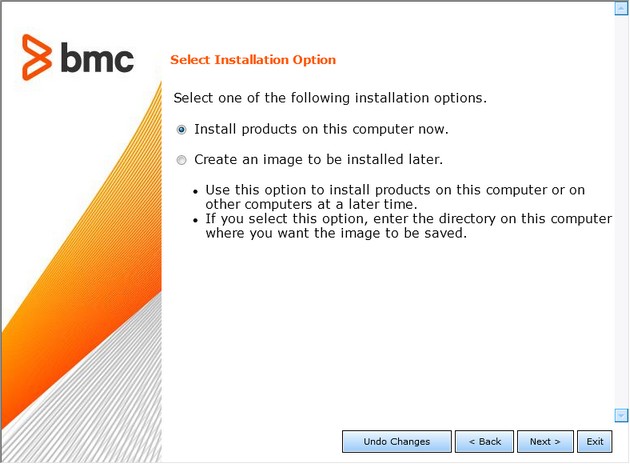
Installation Wizard - Selecting Installation Options
| 4. | Specify the BMC Software Products folder. See the BMC Software documentation for more information about the BMC Software Products folder. Click Next to continue. |

Installation Wizard - Selecting the Installation Directory
| 5. | Select Default. Installing IBM XiV KM for PATROL does not require any customization. Click Next to continue. |
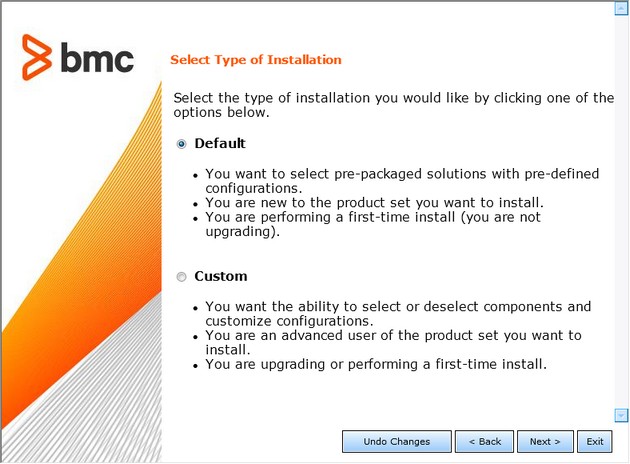
Installation Wizard - Selecting an Installation Type
| 6. | Select one or several of the following options: |
| ▪ | Managed System to install IBM XiV KM for PATROL on a PATROL Agent. |
| ▪ | Console Systems to install IBM XiV KM for PATROL on a PATROL Classic Console. |
| ▪ | Common services to install IBM XiV KM for PATROL on the Console Server or on PATROL Central – Web Edition. |
Click Next to continue.
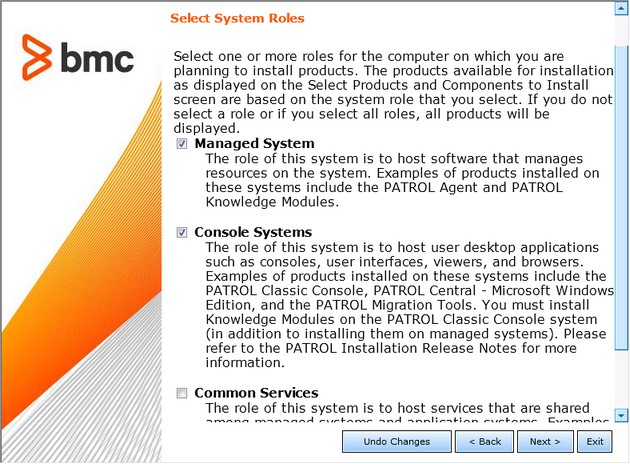
Installation Wizard - Selecting Roles
| 7. | Check the IBM XiV KM for PATROL box to install the KM (it should be selected by default). Click Next to continue.
Select the Java Runtime Environment program if you want to install it along with the KM (this option is only provided when you have previously downloaded the package).
Click Next to continue. |
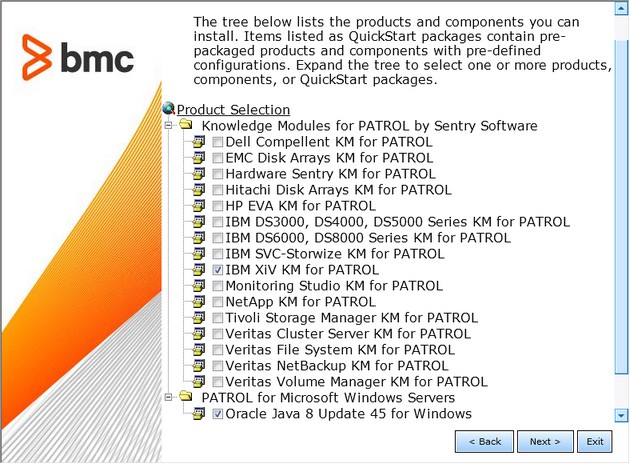
Installation Wizard - Selecting Products and Components
| 8. | Review the installation parameters and click Start Install to launch the installation procedure. |
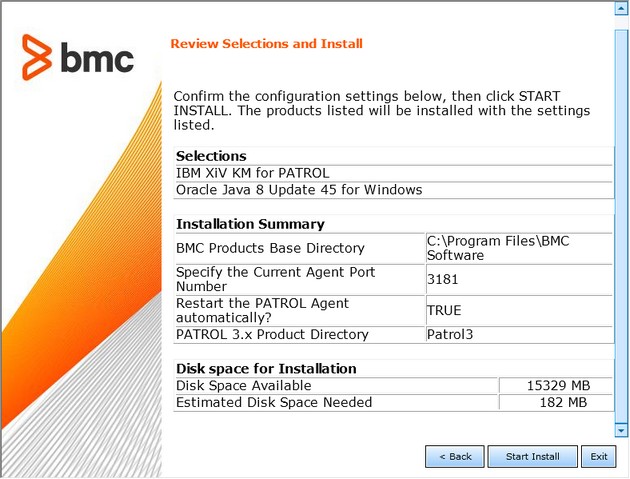
Installation Wizard - Reviewing Installation Options
| 9. | The setup program displays the actions performed and indicates the percentage of completion.
Once the installation is complete, click Next to view the installation results. |
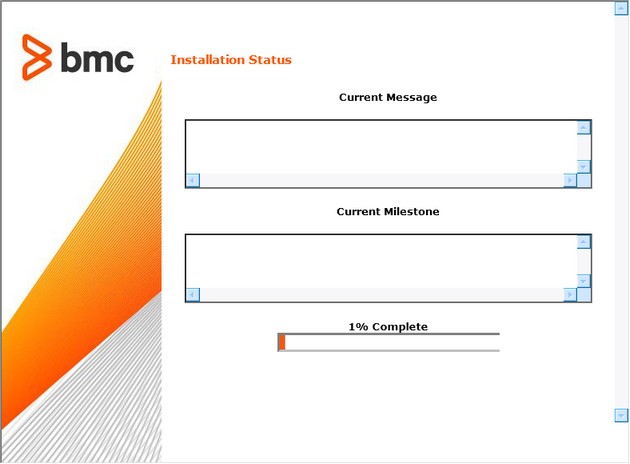
Installation Wizard - Installation Status
| 10. | The wizard displays the installation results. Click View Log to display a detailed log of the installation procedure. Click Next and then Finish to exit the setup program. |
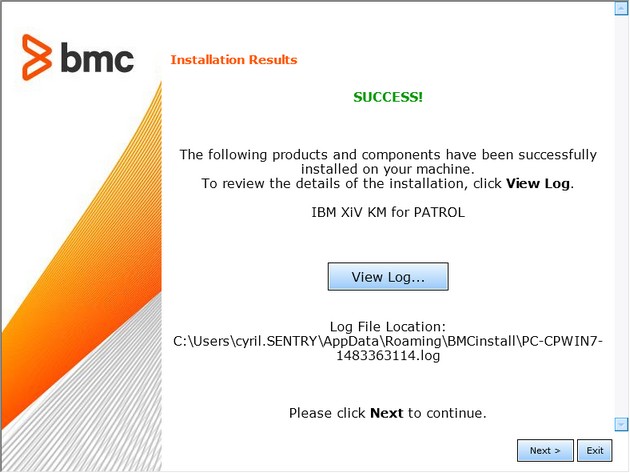
Installation Wizard - Installation Results
| 11. | Click the Finish button to complete and close the installation wizard. |
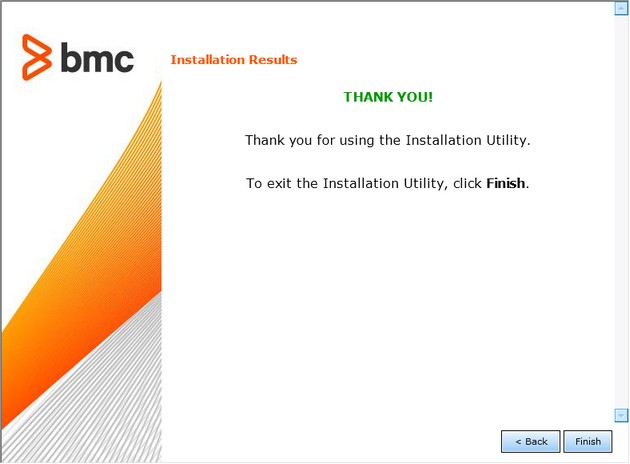
Installation Wizard - Completing and closing the Installation Wizard
See Also
Prerequisites
Uninstalling IBM XiV KM for PATROL
Extracting the Setup Files
Packages
| 




