|
Manufacturers use the “mean time to failure” or MTTF to indicate the operational reliability of their products. But the advertised MTTF of 1,000,000 hours is misleading. Recent studies show that the average annual replacement rate for hard disks is typically between 3% and 15%. Because a disk failure can result in loss of data, unavailability and performance degradation, it is highly recommended to monitor disks health.
To check NetApp disks health, you will need to create a simple two-row dashboard. Dashboards allow you to gather specific types of data and display them in a consolidated graphical format. For detailed information about dashboards options and features, refer to the BMC documentation.
To verify disks health
| 1. | Login to your BMC TrueSight Operations Management console. |
| 2. | Select Dashboards from the navigation pane. |
| 3. | In the Dashboards page, click Add Dashboard or select Add Dashboard from the dashboard action menu  . . |

| 4. | Enter a Title for your dashboard and configure a Global Filter, if needed. |
| 5. | Click Add Dashlet to open the dashlet library for the first column of the row. |
| 6. | From the dashlet library, select the Device Performance template, and then click Close. |
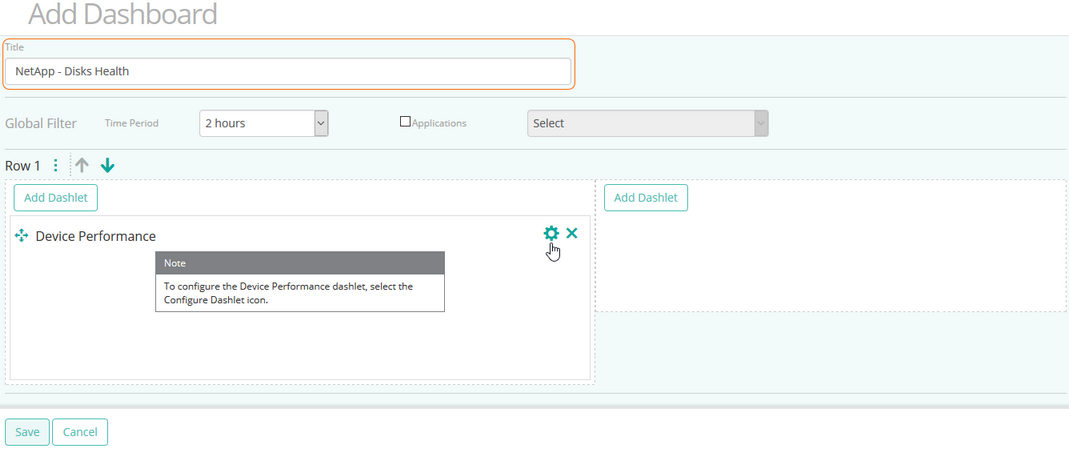
| 7. | Select Configure Dashlet by clicking the  button. button. |
| 8. | In the panel of input fields and options that opens below the dashboard, enter a Title for the dashlet and specify a Refresh Rate (default is 5 minutes). |
| 9. | Select the NetApp storage device for which you to monitor disks health. |
| 10. | Select the Response Time parameter for the first disk, and click Apply. |
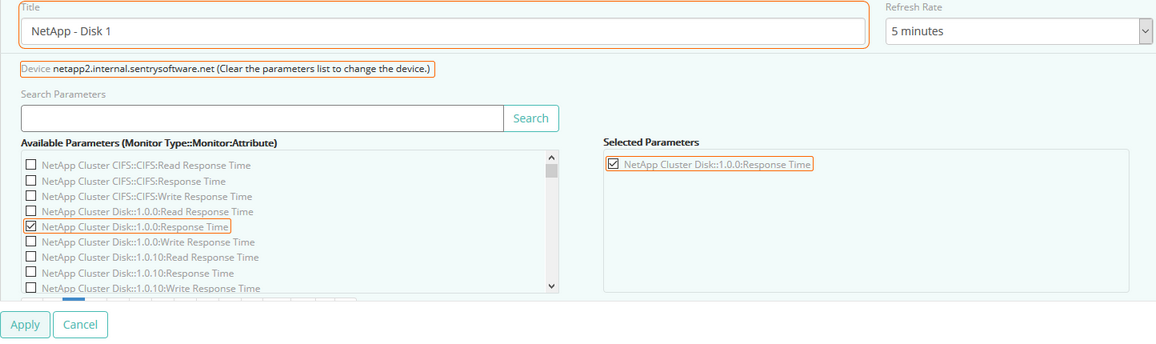
Tip
To quickly retrieve a component or a parameter, enter its name in the Search Parameters field and click Search.
|
| 11. | In the second column of the dashboard click the  button, enter a tile for the dashlet and select the same NetApp storage device as previously. button, enter a tile for the dashlet and select the same NetApp storage device as previously. |
| 12. | Select the Read and Write Operation Rate parameters for the disk you have initially chosen, and click Apply. |
| 13. | Repeat this operation (steps 5 to 12) in the next row of the dashboard for another disk and click Save. |
| 14. | The dashboard is completed and shows the Response Time as well as the Read and Write Operation Rate for both disks. |
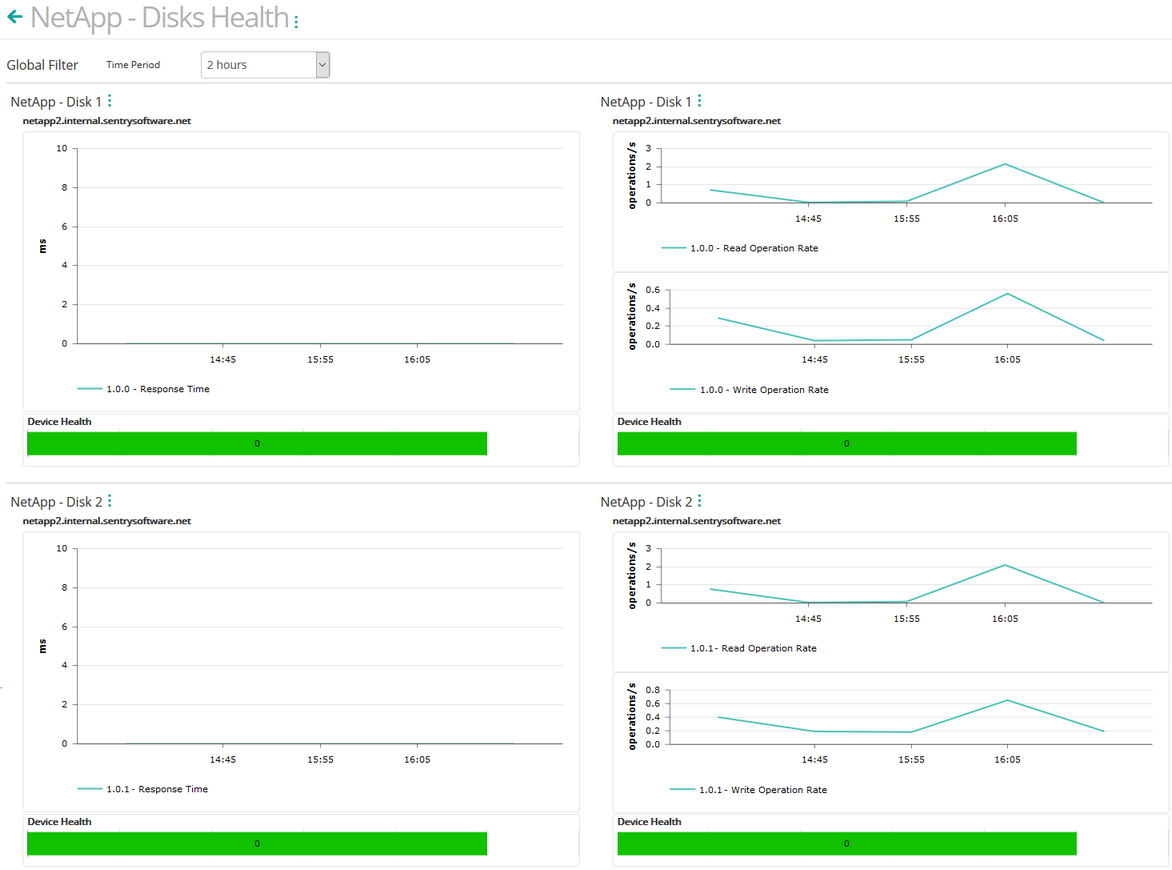
 Add the Response Time and the Read/Write Operation Rate parameters to the same dashlet to display more disks in a single dashboard. Add the Response Time and the Read/Write Operation Rate parameters to the same dashlet to display more disks in a single dashboard.
Related Topics
Monitoring your Storage Environment
Creating Consolidated Data Views with Dashboards
NetApp Disk
|





