|
By default, the solution discovers and monitors all volumes in the storage systems. There may be a very large number of volumes to monitor and this may represent an important workload to the Agents and the servers. Hitachi Storage Monitoring enables you to completely disable the monitoring of volumes or to filter the specific volumes you want to monitored.
To enable/disable volumes monitoring
| 2. | In the Add Monitoring Configuration panel, scroll down to the Optional Settings section. |
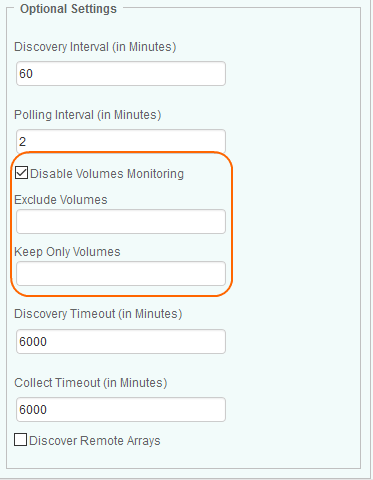
Enabling/Disabling Volumes Monitoring
| 3. | Check the Disable Volumes Monitoring option if you want to completely exclude all volumes from your monitored environment to limit the number of volume instances created and therefore reduce the system resource consumption. Discovery and collect requests as well as any other operations will no longer be performed on volumes. |
| 4. | Click OK to save your settings. |
To filter monitored volumes
You can filter the volumes that will be monitored by excluding volumes you do not want to monitor or identifying those you want to keep on monitoring:
| 1. | In the Exclude Volumes field, enter the names of the volumes that will be excluded from monitoring process. A regular expression can also be used to identify volumes. |
| 2. | In the Keep Only Volumes field, enter the names of the volumes to be monitored. A regular expression can also be used to identify volumes. |
| 3. | Click OK to save your settings. |
|





