|
When you create or edit a policy, you can add and configure monitor types. The Add Monitor Types dialog box presents configuration fields for compatible BMC PATROL monitoring solutions that are located in the Central Monitoring Repository. For a list of monitoring solutions that you can configure through Central Monitoring Administration, see the Monitoring solutions configurable through Central Monitoring Administration chapter in the BPPM online documentation.
For configuration details for a specific monitor type, see the monitor documentation. To configure custom monitoring solutions through Central Monitoring Administration, ensure the solution is structured correctly; for details, see the Building a PATROL Knowledge Module Developers Guide on BMC Support website.
To configure the Monitor Type settings using the Add Monitor Types dialog box
| 1. | In the navigation pane of Central Monitoring Administration, click the Policies drawer and select a policy view. |
| 2. | Click Add to display the Add Policy dialog box. |
| 3. | Click the Monitor Configuration tab. |
| 5. | From the Version menu, select the required version. |
| 6. | Enter the Connection Settings to the IBM subsystem: |
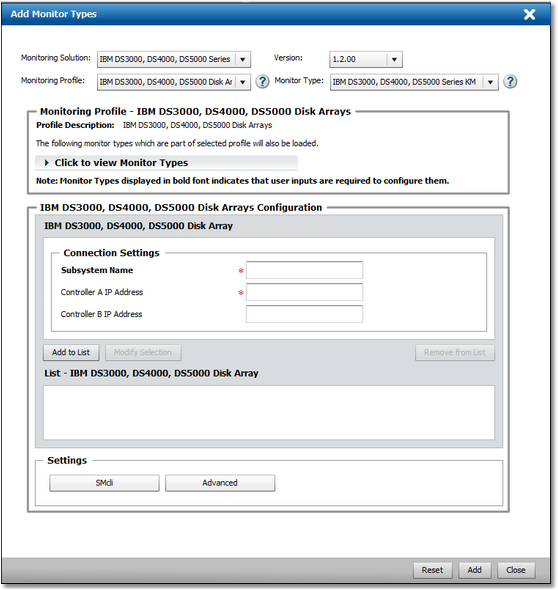
IBM Storage Configuration - Global Settings
| ▪ | Subsystem Name: Enter the name that will identify the subsystem in the console |
| ▪ | Controller A IP Address: Enter the IP address of the controller that will be used preferentially by the subsystem. |
| ▪ | Controller B IP Address: Enter the IP address of an alternative controller (optional). |
| 9. | Click Add to List to save the new connection to the IBM subsystem. |
|





