|
TrueSight Operations Management - NetApp Storage can automatically produce text reports that provide detailed and valuable information about your monitored storage systems.
To schedule automatic reports
| 2. | Click Add Monitoring Configuration and scroll down to the Reporting section. |
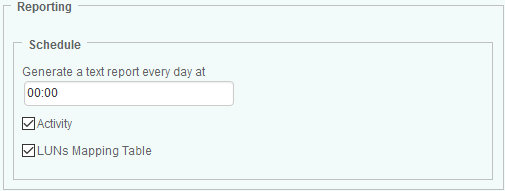
Scheduling Automatic Reports
| 3. | In the Schedule section, indicate the time at which the report(s) must be generated. |
| 4. | Check the Activity report type to automatically generate the following reports. By default, activity reports are saved as SEN_NAP_activity*.csv in the %PATROL_HOME%\Log folder: |
| 5. | Check LUNs Mapping Table to automatically generate a mapping table of LUNs to hosts. The .csv file generated for this report consists in the following comma-separated data: Host (WWN/IQN), LUN, Filer Name, Size and Status. By default, LUNs Mapping Table reports are saved as SEN_NAP_LUNS_mapping_table*.csv in the %PATROL_HOME%\Log folder. |
| 6. | Click OK to save your settings. |
 Updating a policy that set the scheduling options of a report purges the report configuration variables and stops the report process. Updating a policy that set the scheduling options of a report purges the report configuration variables and stops the report process.
 The history retention period can be set from the PATROL Console or from the PATROL Agent using a configuration variable. The default collection (retention) period is one day. Whenever a stored attribute value exceeds its retention period, it is automatically deleted from the attribute history file. Refer to BMC documentation for details. The history retention period can be set from the PATROL Console or from the PATROL Agent using a configuration variable. The default collection (retention) period is one day. Whenever a stored attribute value exceeds its retention period, it is automatically deleted from the attribute history file. Refer to BMC documentation for details.
|





