|
To monitor a NetApp Filer, you need to add it to your managed environment. To add a connection to NetApp Filer:
| 1. | Right-click the NetApp Filers main icon > KM Commands > Add a Connection to a NetApp Filer. |
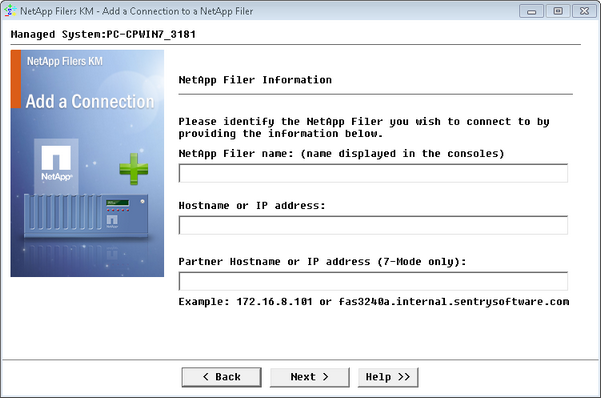
Adding a Connection to a NetApp Filer – NetApp Filer Information
| 2. | Identify the NetApp Filer you wish to monitor: |
| ▪ | Enter the NetApp Filer name to be displayed in your monitoring environment. |
| ▪ | Enter the Hostname or IP address of the NetApp Filer in C-Mode or the Hostname or IP address of the first controller in 7-Mode. |
| ▪ | (7-Mode only) Enter the Partner Hostname or IP address of the second controller of the NetApp Filer. |
| 3. | Click Next to continue. |
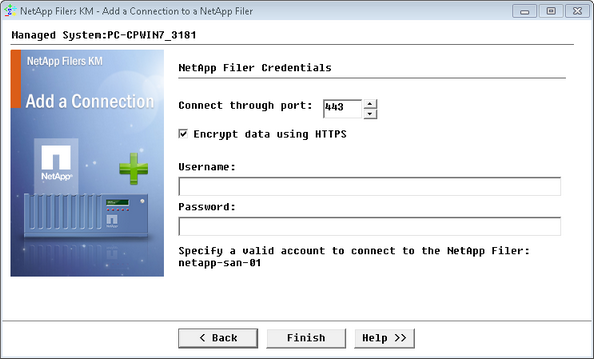
Adding a Connection to a NetApp Filer – NetApp Filer Credentials
| 4. | Define the NetApp Filer credentials: |
| ▪ | Enter the Port number used by the Data ONTAP Service. By default, the Data ONTAP Service uses port 443 with encryption or port 80 without encryption. |
| ▪ | Check the Encrypt data using HTTPS box to encrypt your connection data. |
| ▪ | Enter the Username and Password that will be used to connect to the NetApp Filer. |
| 5. | Click Finish to save your settings. |
A new icon representing the NetApp Filer in C-Mode or 7-Mode is automatically added to the PATROL console underneath the NetApp Filers KM for PATROL main icon. The component is then ready to be monitored.
See Also
Editing the NetApp Filer Connection Settings
| 




