Configuration Variables
This section describes the configuration variables you can use in:
- PATROL
- TrueSight
as well as those which are specific to the Dell EMC Unity SMI-S provider.
For PATROL
This section lists the configuration variables used by Dell EMC Unity KM for PATROL. Configuration variables are stored in the PATROL Agent configuration and can be managed through:
- PATROL Configuration Manager (PCM)
- wpconfig (Windows)
- xpconfig (UNIX/Linux)
The following tables list the configuration variables used by the KM, i.e that apply to all of the monitored hosts.
These following configuration variables are stored under /SENTRY/SEN_UNITY in the PATROL Agent’s configuration.
| Variables | Default Value | Description |
|---|---|---|
| AlertActions | n/a | List of alert actions to be executed by Dell EMC Unity KM for PATROL upon a problem with the managed Dell EMC Unity storage system. |
| automaticReinitialization | 0 = disabled | If set to 1, triggers a re-initialization of the KM, as if the “Reinitialize KM” KM Command had been invoked. The discovery checks this variable every minute and deletes it before performing the re-initialization. |
| collectionHubAdditionalArgs | n/a | To add arguments to the command line when launching the Java Collection Hub via the Java settings KM Command. For example, enter Xdebug -Xrunjdwp:transport=dt_socket address=4711 server=y suspend=n to launch the KM in debug on a specific port). |
| collectionHubHeapSizeMax | 1024 | Maximum heap size in megabytes allocated to the Java Collection Hub. |
| collectionHubHeapSizeMin | None | Minimum heap size in megabytes allocated to Java Collection Hub. |
| collectionHubOverrideJavaCommandLine | None | Command line used by the KM to launch the Java Collection Hub. This variable should only be set if instructed by Sentry Support. |
| disableMissingDeviceDetection | Not set | When set to ‘1’, disables the missing device detection mechanism of Dell EMC Unity KM for PATROL. By default, Dell EMC Unity KM for PATROL raises an alarm for devices that were discovered and that are no longer discovered. |
| debugEndTime | None | Specifies when the debug mode will be disabled. Format required: YYYY/MM/DD HH:MM:SS |
| debugMode | 0 = disabled | When set to ‘1’, enables the debug mode of the KM. Default: Not set |
| defaultReinitializationOptions | None | List of default options to be executed by Dell EMC Unity KM for PATROL on reinitialization (resetThresholds, resetThresholdManagementMode, resetAlertActions, resetOtherAlertSettings, resetDebugMode, resetRemovedPausedObjectList, resetReport,resetSecuritySettings, resetJavaSettings). Insert a colon “;” between the variable and its value: “resetThresholds;1”; and if you enter multiple variables, they need to be separated by a carriage return. Example: “resetThresholds;1” will display the remove thresholds option selected by default in the Reinitialize KM wizard. |
| disableJavaInformationMessage | 0 = activated | When set to “1”, deactivates the pop-up information message displayed when the Java settings are modified. |
| disableJRECheck | 0 = JRE validation tests enabled | When set to 1, disable the validation tests of the JRE used by the KM to run Java code. This can be used to force the KM to use a non-Sun or non-Oracle JRE. |
| disablePslExecuteBugWorkaround | 0 = activated | When set to “1”, deactivates the workaround in the KM for a bug in the PslExecute() PSL function. If the KM detects that the version of the PATROL Agent is affected by the PslExecute() bug, it uses an alternate technique to create asynchronous threads with the event_trigger() function and the RemPsl standard event. The disablePslExecuteBugWorkaround variable disables this workaround. |
| disableFileSystemMonitoring | 0 = File System Monitoring enabled | When set to 1, deactivates file systems monitoring. When the file systems monitoring is disabled, discovery and collect requests and operations are no longer performed. |
| disableVolumeMonitoring | 0 = Volume Monitoring enabled | When set to 1, deactivates volumes monitoring. When the volumes monitoring is disabled, discovery and collect requests and operations are no longer performed. |
| exportScheduling | None | Time when the activity and/or LUNs Mapping Table reports will be generated. Format required: HH:MM:SS |
| forceClassicConfigMode | 0 = disabled | When the KM is used with BMC TrueSight Operations Management, all the KM configuration menus are disabled in the PATROL Consoles. To enable them, set the forceClassicConfigMode variable to 1. |
| javaPassword | None | Password associated to the javaUsername variable. |
| javaPath | None | Path to the folder containing the Java executable used by the Collection Hub. |
| javaUsername | None | Username used to launch the Java Collection Hub. |
| pausedObjectList | n/a | List of the PATROL object path of the paused objects. (i.e. for which no collection will be performed). |
| productVersion | Automatically set by the KM during its initialization | Identifies the current version of the KM in the configuration. Do not alter this value. |
| psCommand | n/a | Command used on UNIX/Linux systems to retrieve the list of the currently running processes. Please note that this command is used for debug purpose. |
| removedObjectList | n/a | List of instances that have been removed from the monitoring environment through the Remove KM Command. |
| retryDiscoveryAfterNTimes | 5 | Specifies the maximum number of retries when the discovery fails. |
| scheduledReports | n/a | List of reports that will be automatically generated. Possible values: ACTIVITY to generate storage systems, storage pools, volumes, physical disks and file systems reports; LUNS_MAPPING_TABLE to list mapped and unmapped LUNs. Values must be delimited by carriage returns. |
| startupDelay | 0 second | To specify the number of seconds that Dell EMC Unity KM for PATROL will wait before starting its discovery. This variable may be useful on fast booting computers where the Dell EMC Unity SMI-S provider starts after the KM and triggers an alert. |
| ThresholdsManagementMode | Retrieved from the KM configuration | Specifies how the KM should manage the alert thresholds on parameters. Please read carefully the User Guide chapter for more information on this topic. Possible values: empty (automatic detection of the suitable threshold management); as (through PATROL for Event Management); tuning (through the standard “Override parameter” mechanism); none (No threshold is set by the KM) |
For TrueSight
| Variable | Default Value | Description |
|---|---|---|
| automaticReinitialization | 0 = disabled | If set to 1, triggers a re-initialization of the KM, as if the “Reinitialize KM” KM Command had been invoked. The discovery checks this variable every minute and deletes it before performing the re-initialization. |
| collectionHubAdditionalArgs | n/a | To add arguments to the command line when launching the Java Collection Hub via the Java settings KM Command. For example, enter Xdebug -Xrunjdwp:transport=dt_socket address=4711 server=y suspend=n to launch the KM in debug on a specific port. |
| collectionHubHeapSizeMax | 1024 | Maximum heap size in megabytes allocated to the Java Collection Hub. |
| collectionHubHeapSizeMin | None | Minimum heap size in megabytes allocated to Java Collection Hub. |
| collectionHubOverrideJavaCommandLine | None | Command line used by the KM to launch the Java Collection Hub. This variable should only be set if instructed by Sentry Support. |
| defaultReinitializationOptions | None | List of default options to be executed by Dell EMC Unity KM for PATROL on reinitialization (resetThresholds, resetThresholdManagementMode, resetAlertActions, resetOtherAlertSettings, resetDebugMode, resetRemovedPausedObjectList, resetReport,resetSecuritySettings, resetJavaSettings). Insert a colon “;” between the variable and its value: “resetThresholds;1”; and if you enter multiple variables, they need to be separated by a carriage return. Example: “resetThresholds;1” will display the remove thresholds option selected by default in the Reinitialize KM wizard. |
| disableJRECheck | 0 = JRE validation tests enabled | When set to 1, disable the validation tests of the JRE used by the KM to run Java code. This can be used to force the KM to use a non-Sun or non-Oracle JRE. |
| disableMissingDeviceDetection | Not set | When set to ‘1’, disables the missing device detection mechanism of Dell EMC Unity KM for PATROL. By default, Dell EMC Unity KM for PATROL raises an alarm for devices that were discovered and that are no longer discovered. |
| disablePslExecuteBugWorkaround | 0 = activated | When set to “1”, deactivates the workaround in the KM for a bug in the PslExecute() PSL function. If the KM detects that the version of the PATROL Agent is affected by the PslExecute() bug, it uses an alternate technique to create asynchronous threads with the event_trigger() function and the RemPsl standard event. The disablePslExecuteBugWorkaround variable disables this workaround. |
| forceClassicConfigMode | 0 = disabled | When the KM is used with BMC TrueSight Operations Management, all the KM configuration menus are disabled in the PATROL Consoles. To enable them, set the forceClassicConfigMode variable to 1. |
| javaPassword | None | Password associated to the javaUsername variable. |
| javaPath | None | Path to the folder containing the Java executable used by the Collection Hub. |
| javaUsername | None | Username used to launch the Java Collection Hub. |
| pausedObjectList | n/a | List of the PATROL object path of the paused objects. (i.e. for which no collection will be performed). |
| psCommand | n/a | Command used on UNIX/Linux systems to retrieve the list of the currently running processes. Please note that this command is used for debug purpose. |
| removedObjectList | n/a | List of instances that have been removed from the monitoring environment through the Remove KM Command. |
| retryDiscoveryAfterNTimes | 5 | Specifies the maximum number of retries when the discovery fails. |
| startupDelay | 0 second | To specify the number of seconds that Dell EMC Unity KM for PATROL will wait before starting its discovery. This variable may be useful on fast booting computers where the Dell EMC Unity SMI-S provider starts after the KM and triggers an alert. |
Adding Configuration Variables to a Policy
-
Edit your Dell EMC Unity monitoring policy:
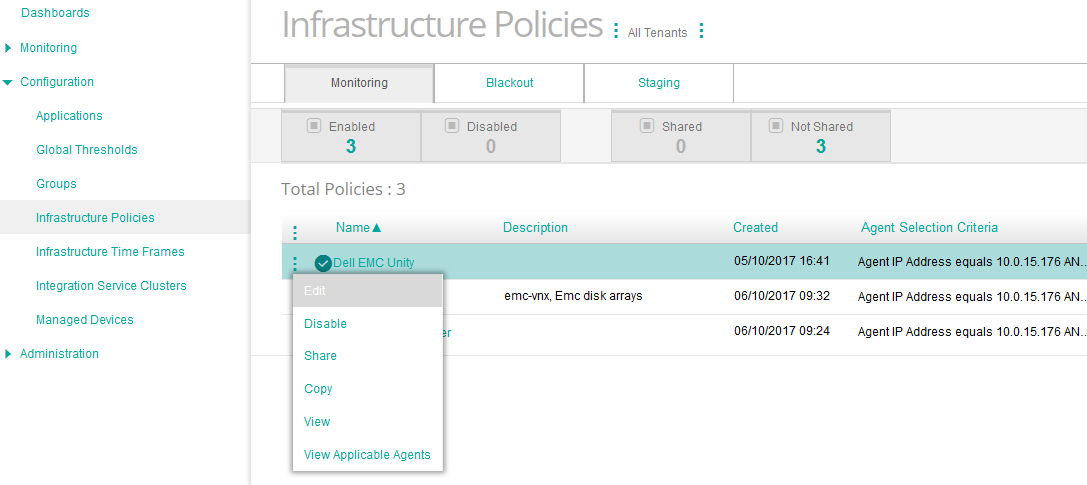
- Log on to the TrueSight console.
- In the navigation pane, expand Configuration and select Infrastructure Policies.
- In the Infrastructure Policies page, locate the monitoring policy you wish to modify, click its action button
 and click Edit.
and click Edit.
-
Click Add Monitoring Configuration, scroll down to the Advanced Configuration Variables section
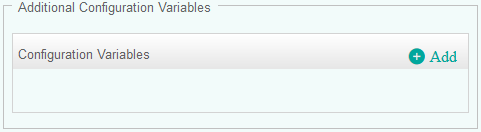
-
Click Add to open the Configuration Variables panel. Enter the name of the configuration variable and enter the value to be set. Refer to the table above to learn about all the configuration variables you can use to perform operations you cannot complete with the console standard user interface (The Name field is case sensitive).
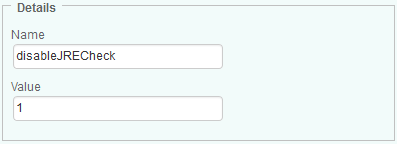
-
Click OK.
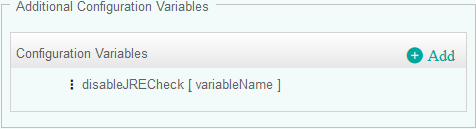
-
The configuration variable is then listed in the Additional Configuration Variable section.
Editing a Configuration Variables in a Policy
-
Edit your Dell EMC Unity monitoring policy:
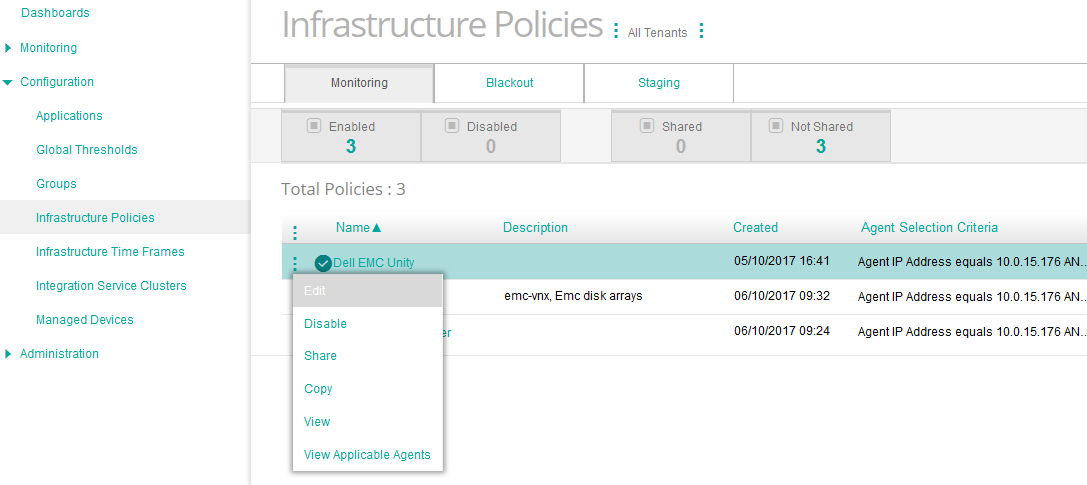
- Log on to the TrueSight console.
- In the navigation pane, expand Configuration and select Infrastructure Policies.
- In the Infrastructure Policies page, locate the monitoring policy you wish to modify, click its action button
 and click Edit.
and click Edit.
-
Click the action button
 next to the configuration you wish to modify and click Edit.
next to the configuration you wish to modify and click Edit.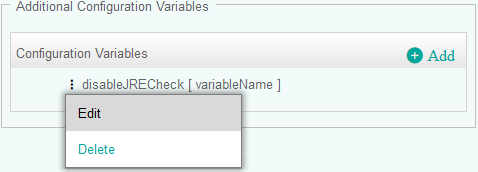
-
Click OK.
- Click Save.
Deleting a Configuration Variables from a Policy
-
Edit your Dell EMC Unity monitoring policy:
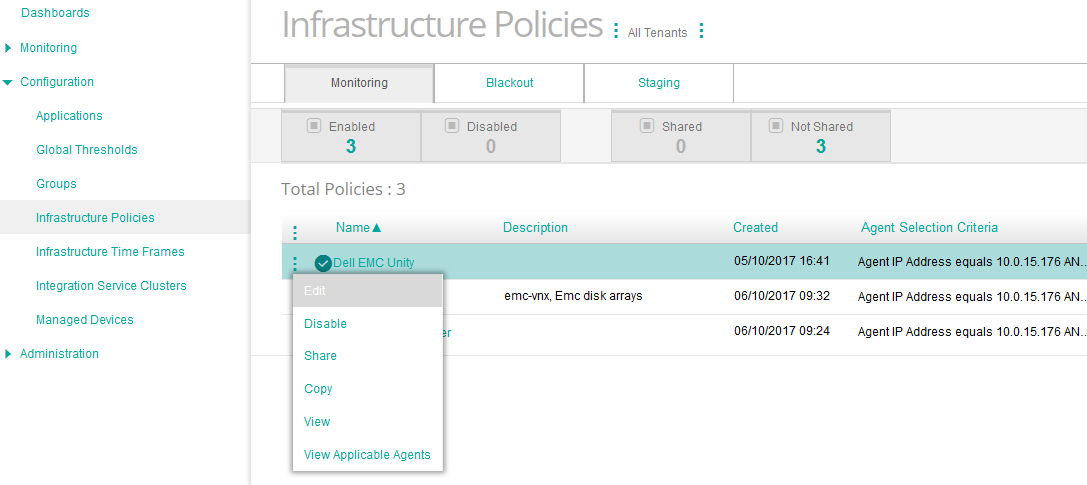
- Log on to the TrueSight console.
- In the navigation pane, expand Configuration and select Infrastructure Policies.
- In the Infrastructure Policies page, locate the monitoring policy you wish to modify, click its action button
 and click Edit.
and click Edit.
-
Click the action button
 next to the configuration you wish to delete and click Delete.
next to the configuration you wish to delete and click Delete.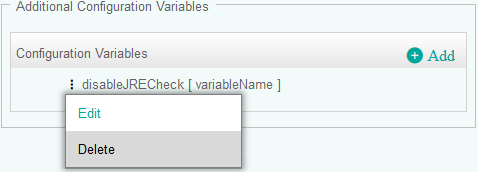
-
Click OK.
- Click Save.
For the Dell EMC Unity SMI-S provider
The following configuration variables are specific to the Dell EMC Unity SMI-S provider and require the use of the Dell EMC Unity SMI-S provider ID as a prefix. When set, the following variables override the global configuration variables.
unity km patrol