Troubleshooting Dell EMC Unity KM for PATROL
[9fd614a9]: ./configurationvariables.html "Configuration Variables for TrueSight"This section describes the operations the Support Team may ask you to perform to identify the source of the problem:
- Testing the connection to Dell EMC Unity SMI-S provider
- Enabling the Debug mode
- Manually settings variables that are not available in TrueSight
Testing the Connection to Dell EMC Unity SMI-S provider
Dell EMC Unity KM for PATROL leverages the Dell EMC Unity SMI-S provider to collect hardware and performance information. Because some connectivity issues may exist and cause Dell EMC Unity KM for PATROL to fail, it is highly recommended to test the connection to the Dell EMC Unity SMI-S provider before contacting the Sentry Support Team.
To troubleshoot connectivity issues:
- Download the connection tool required from the Sentry Software Website on the machine where the PATROL agent is installed to ensure that the network traffic is allowed from the PATROL agent machine to the Dell EMC Unity SMI-S provider. Please note that the connection tool requires Java v1.6 or higher.
- Run the command java -jar TroubleShooting-Tools-for-Dell-EMC-Unity-v1.0.00-.jar to launch the connection tool.
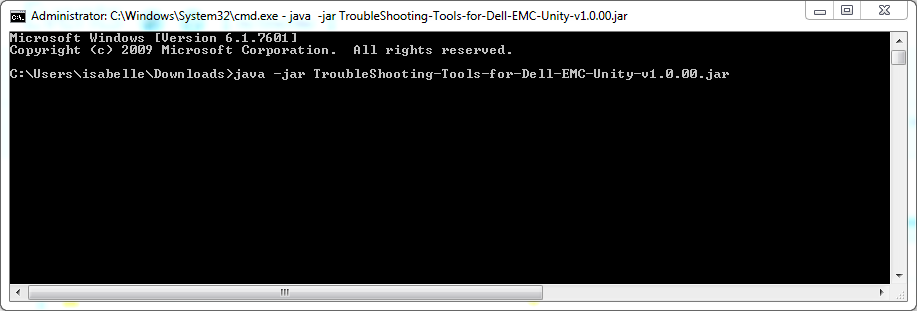
-
Enter the information required to connect to the system.
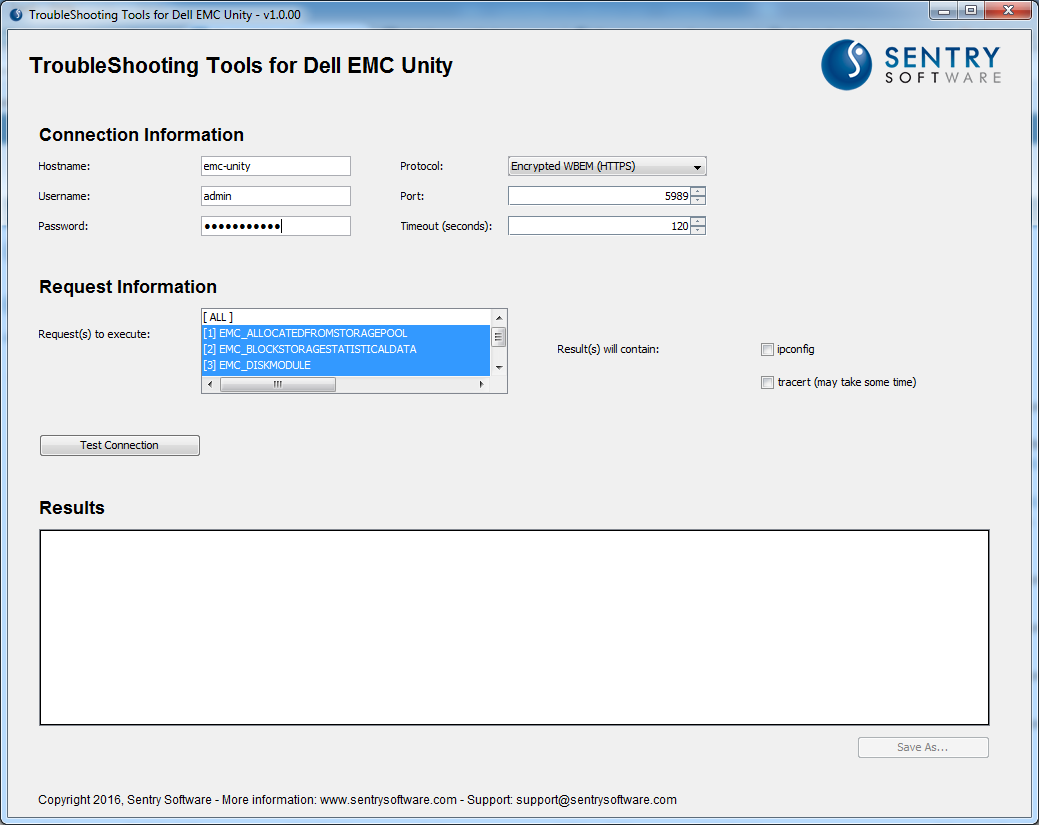
-
Select the request(s) to execute, the results content and click Test Connection.
-
Wait for the test to complete. If a connectivity issue is detected, an error message will appear.
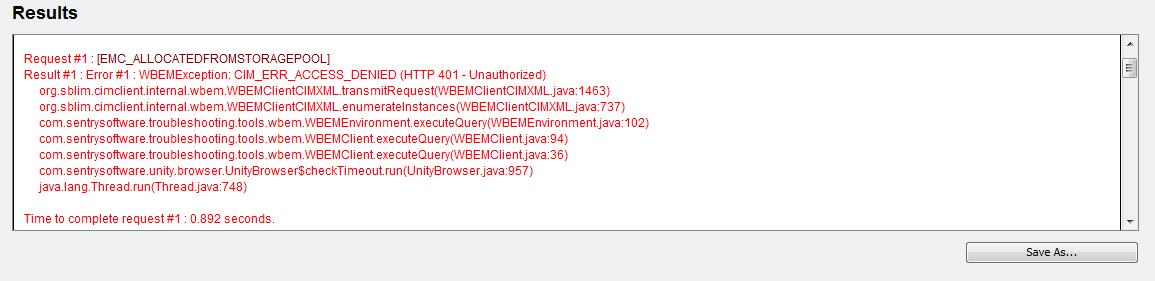
In this case, the issue encountered has nothing to do with Dell EMC Unity KM for PATROL. Check your configuration to diagnose the source of the issue.
-
Click Save As to export the connection test results into a txt file. You can then send this information to the Sentry Support Team.
Enabling the Debug Mode
When you encounter an issue and wish to report it to Sentry Software, you will be asked to enable the Debug Mode and provide the debug output to the Sentry Software support team.
To enable the Debug mode:
-
Edit your Dell EMC Unity monitoring policy:
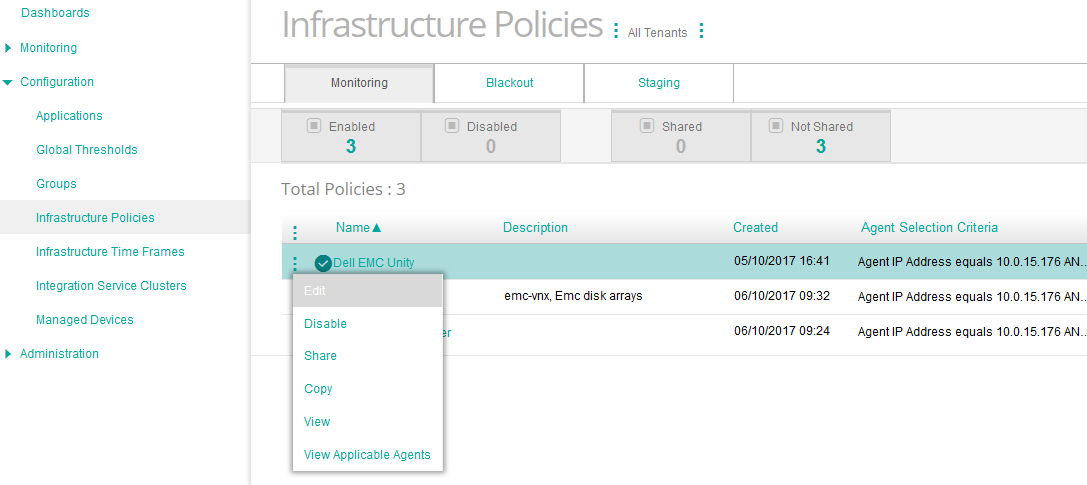
- Log on to the TrueSight console.
- In the navigation pane, expand Configuration and select Infrastructure Policies.
- In the Infrastructure Policies page, locate the monitoring policy you wish to modify, click its action button
 and click Edit.
and click Edit. - In the Edit Monitoring Policy page, locate the Dell EMC Unity Storage Configuration you wish to modify and click its action button
 to access the monitoring options panel.
to access the monitoring options panel.
-
Locate the Advanced Settings section
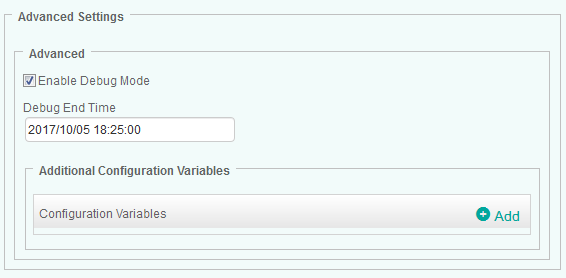
-
Select the Enable Debug Mode option. The solution will store debug information in a log file. By default debug files are stored in the %PATROL_HOME%\log folder.
- In the Debug End Time field, enter the date and time at which the system must stop logging debug information. Required format: yyyy/mm/dd hh:mm:ss.
- Click OK
- Click Save.
Manually Setting Variables Not Available in TrueSight
Advanced configuration variables can be used to manually set variables that are not available through the TrueSight standard interface. The available configuration variables are listed in the [Configuration Variables for TrueSight ][9fd614a9] section.
Configuration variables should only be set when instructed so by Sentry Software Support.
To set a configuration variable:
-
Edit your Dell EMC Unity monitoring policy:
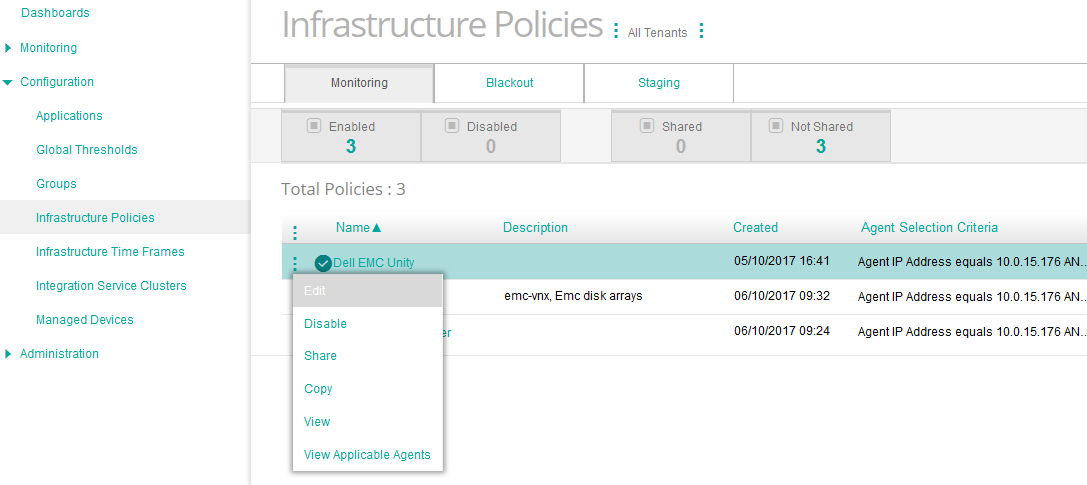
- Log on to the TrueSight console.
- In the navigation pane, expand Configuration and select Infrastructure Policies.
- In the Infrastructure Policies page, locate the monitoring policy you wish to modify, click its action button
 and click Edit.
and click Edit. - In the Edit Monitoring Policy page, locate the Dell EMC Unity Storage Configuration you wish to modify and click its action button
 to access the monitoring options panel.
to access the monitoring options panel.
-
Locate the Advanced Settings section
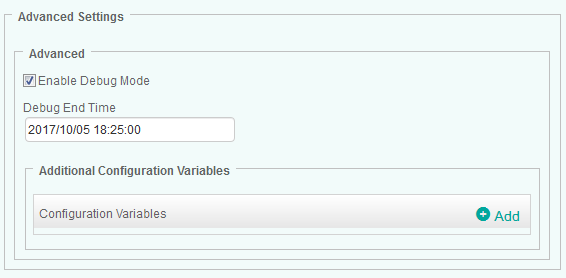
-
In the Advanced Configuration Variables section and click Add to open the Configuration Variables panel
- In the Configuration Variables panel, enter the name of the configuration variable and enter the value to be set. Refer to the table [Configuration Variables for TrueSight ][9fd614a9] to learn about all the configuration variables you can use. Please note that the name field is case sensitive.
- Click OK twice
- Click Save.
To edit a configuration variable:
- Edit your Dell EMC Unity monitoring policy
- Locate the Advanced Settings section
- In the Advanced Configuration Variables section, click the action button
 of the configuration variable you wish to edit and Click Edit
of the configuration variable you wish to edit and Click Edit - Change the variable value
- Click OK
- Click Save.
To delete a configuration variable:
- Edit your Dell EMC Unity monitoring policy
- Locate the Advanced Settings section
- In the Advanced Configuration Variables section, click the action button
 of the configuration variable you wish to delete and click Delete
of the configuration variable you wish to delete and click Delete - Click OK
- Click Save.
unity km patrol