|
EMC Disk Arrays KM for PATROL enables you to generate a report for one or several of the monitored controllers:
| 1. | Right-click the KM main icon > KM Commands > Reporting > Controllers Activity to access the report settings dialog box |
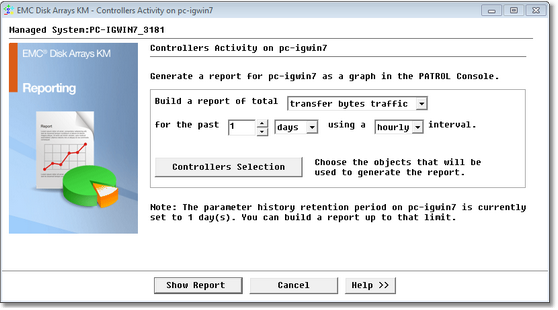
Defining Report Settings
| 2. | Select the parameter for which you wish to generate a report for: |
| ▪ | write flush bytes traffic |
| 3. | Select the report range and interval |
| 4. | Press the Controllers Selection button and select the specific controller(s) you wish to include in the report. Click Accept to continue. |
| 5. | Click Show Report to display a report for the selected controller(s) according to the parameters you have defined. |
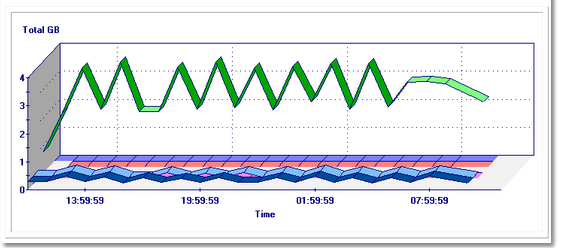
Controllers Activity
You can also easily generate a report directly from a specific controller:
| 1. | Click the controller instance > KM Commands > Reporting > Controller Activity. |
| 2. | Select the parameter for which you wish to generate a report for |
| 3. | Select the report range and interval |
| 




