|
Adding the monitoring of an Hitachi storage element in your monitored environment requires the creation and the setting-up of a connection to a Hitachi Device Manager or to the embedded SMI-S provider:
| 1. | Right-click the Hitachi KM main icon or the Hitachi Device Manager icon > KM Commands > Add a Connection... |
| 2. | Enter the Server Host Name and/or the Server IP address of: |
| • | the embedded SMI-S provider if you wish to monitor a Hitachi VSP Gxxxx Series storage system |
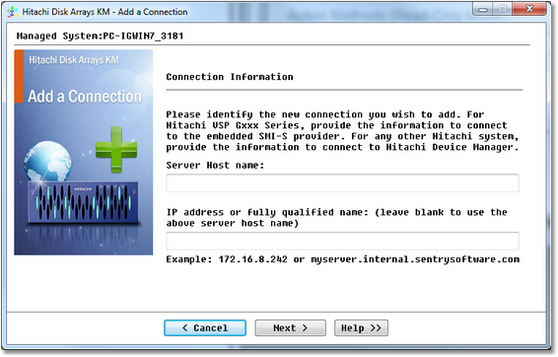
Identifying the Hitachi Device Manager or SMI-S Provider Connection
| 4. | Set connection parameters and enter WBEM Credentials: |
| • | Enter the port number through which the connection must be established |
| • | Click the Encrypt data using the HTTPS protocol, if necessary |
| • | Enter the valid username and password for the CIM server |
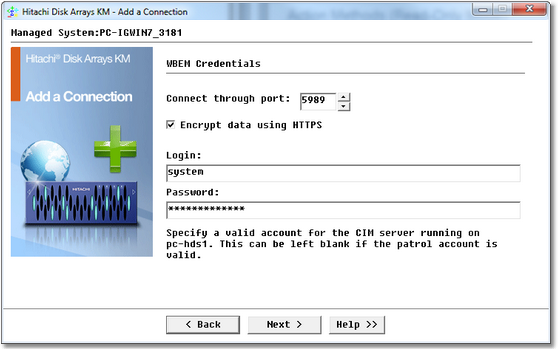
Set Connection Parameters
| 5. | Click Next to continue. |
| 6. | A refresh of the Hitachi Device Manager needs to be periodically performed to make sure that configuration changes are taken into consideration. Define the auto refresh frequency. |
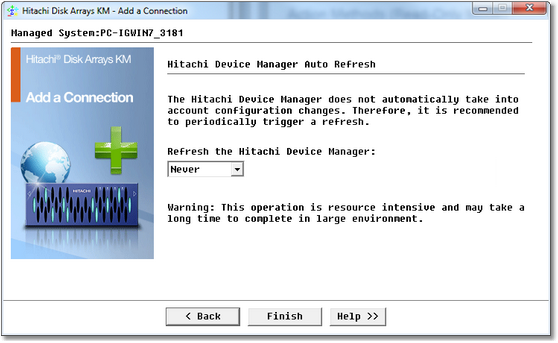
Set Auto Refresh Parameters
 This option does not apply to Hitachi VSP Gxxxx Series Systems. This option does not apply to Hitachi VSP Gxxxx Series Systems.
 Refreshing the Hitachi Device Manager is resource intensive and time consuming Refreshing the Hitachi Device Manager is resource intensive and time consuming
| 




