|
When you create or edit a policy, you can add and configure monitor types. The Add Monitor Types dialog box presents configuration fields for compatible BMC PATROL monitoring solutions that are located in the Central Monitoring Repository.
To configure the Monitor Type settings
| 1. | Log on to the BMC TrueSight Operations Management Console. |
| 2. | Launch Central Monitoring Administration. |
| 3. | Create a Monitoring Policy: |
| ▪ | In the Navigation pane, click the Policies drawer |
| ▪ | Expand the Monitoring folder and select a policy view (e.g. All). |
| ▪ | Click  . The Monitoring Policy Configuration wizard is displayed . The Monitoring Policy Configuration wizard is displayed |
| ▪ | Define the general policy details and select the agent. For more information, refer to the BMC TrueSight Operations Management documentation |
| ▪ | Click Next to configure the monitor type |
| ▪ | Click Add  |
| ▪ | From the Monitoring Solution menu, select IBM XIV Storage |
| ▪ | From the Version menu, select the required version |

Specifying the Monitoring Solution and Monitor Type
| 5. | Specify the Connection Settings: |
| ▪ | Hostname: storage system hostname |
| ▪ | Port Number: Enter the port number that will be used for the connection to the enterprise manager. By default, the IBM XiV SMI-S provider runs on port 5989 when the encryption option is enabled, or on port 5988 when the encryption is disabled |
| ▪ | Encryption: Select this option to encrypt the connection |
| ▪ | Enter the WBEM Credentials that will be used to connect to the IBM XiV Storage Manager |
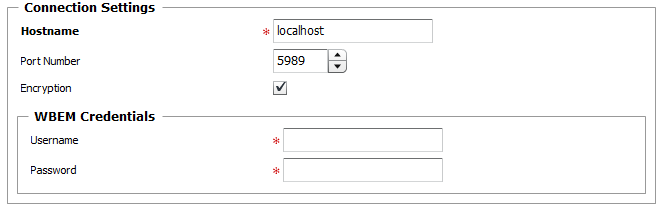
Defining the Connection Settings
| 6. | (Optional) Configure the following options: |
| ▪ | In the Discovery Interval field, specify the frequency in minutes of the discovery process. By default, the solution runs a discovery every 60 minutes |
| ▪ | In the Polling Interval field, indicate how often new data is collected. By default, the polling interval is set to 2 minutes |
| ▪ | Check the Disable Volumes Monitoring box if you want to limit the number of instances created and therefore reduce the system resource consumption. Discovery and collect requests and operations will no longer be performed |
| ▪ | Specify the volumes to be excluded (Exclude Volumes field) or included (Keep Only Volumes field). You can either enter the volumes names or a regular expression |
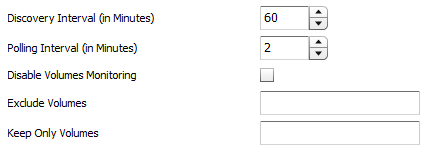
Configuring Optional Settings
| • | In the Discovery Timeout field, specify the number of minutes after which the discovery should be stopped. By default the discovery timeout is set to 6000 minutes. When the timeout is reached, the Collection Status attribute of the IBM XiV Storage System monitor type is set to 2 (Failure) and triggers an alert |
| • | In the Collect Timeout field, specify the number of minutes after which the collect should be stopped. By default the collect timeout is set to 6000 minutes. When the timeout is reached, the Collection Status attribute of the related instance of the IBM XiV KM monitor type is set to 2 (Failure) and triggers an alert |

Configuring Timeout Settings
| 7. | Click Add to List to save the new connection to the IBM XiV Storage Manager. |
| 8. | (Optional) Click the Advanced button if you need to: |
| 10. | (Optional) Click the Unknown Status button to indicate the action to perform when the solution returns an Unknown Status on a device. |
| 12. | Click Add. If the monitor configuration has been successfully added, click Close. |
| 13. | Click Finish to save your monitoring policy. |
|





