-
Home
- TrueSight
Install EMC NetWorker KM
To be able to use EMC NetWorker KM in TrueSight, you will have to:
- Ensure that requirements are met
- Import the latest EMC NetWorker KM into TrueSight
- Create the installation package
- Install the package
Importing the Monitoring Solution into TrueSight
The TrueSight Central Monitoring Repository may include the current versions of EMC NetWorker KM that you can use with BMC TrueSight. If the version available in the Repository does not correspond to the latest one, you will have to import it manually:
-
Log on to the TrueSight Console
-
From the navigation pane, select Administration > Repository
-
Click the Installation Components tab

-
Check that the version of EMC NetWorker KM is actually the latest one. If not, download the latest version corresponding to your operating system (Windows or UNIX/Linux) available on Sentry's Website
-
Click Import
-
Select Single solution
-
Browse to the .zip source file
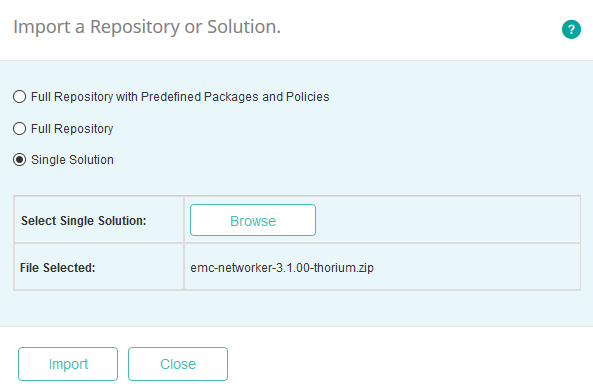
-
Click Import
-
When the selected archive file is imported to the repository, click Close.
Creating the Installation Package
You can create the installation package to deploy for managing systems directly from TrueSight Presentation Server:
-
Log on to the TrueSight Console
-
From the navigation pane, select Administration > Repository
-
Click the Deployable Packages tab
-
Click Create Deployable Package
-
Select the operating system and platform for which you want to create a package. The components available in the repository for the selected operating system and platform are displayed

-
Select the EMC NetWorker solution to be included in the package, specify its version, and click Next
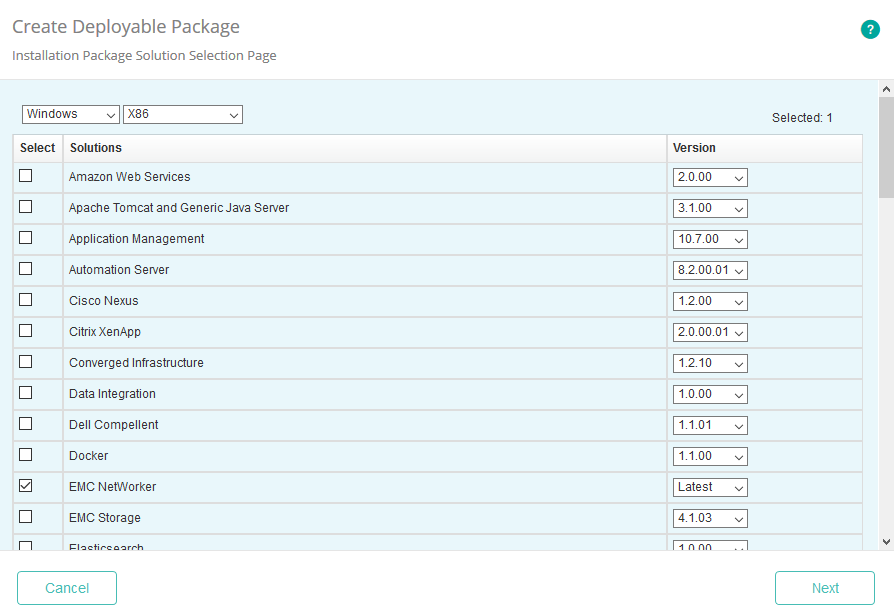
-
Specify the Installation Directory and click Next
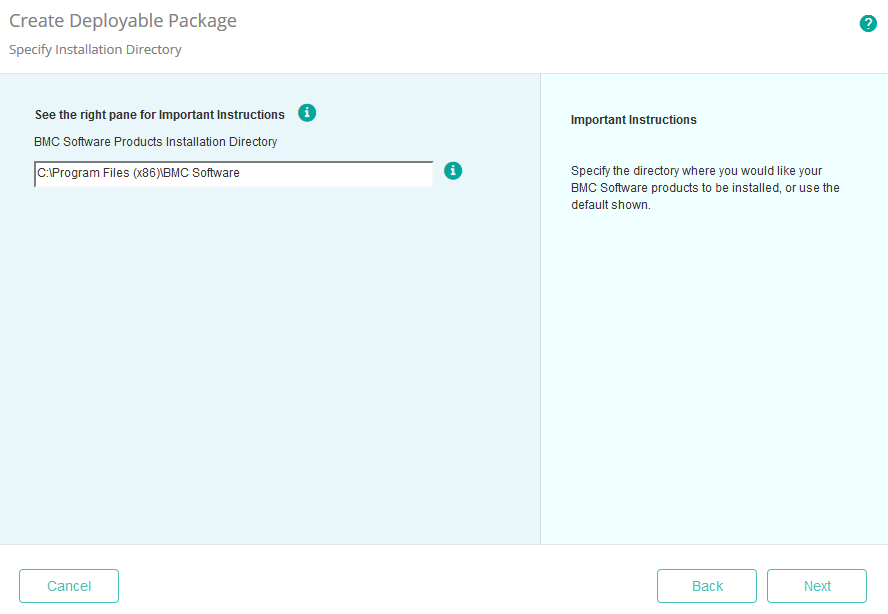
-
Provide the PATROL 3.x Product Directory and click Next
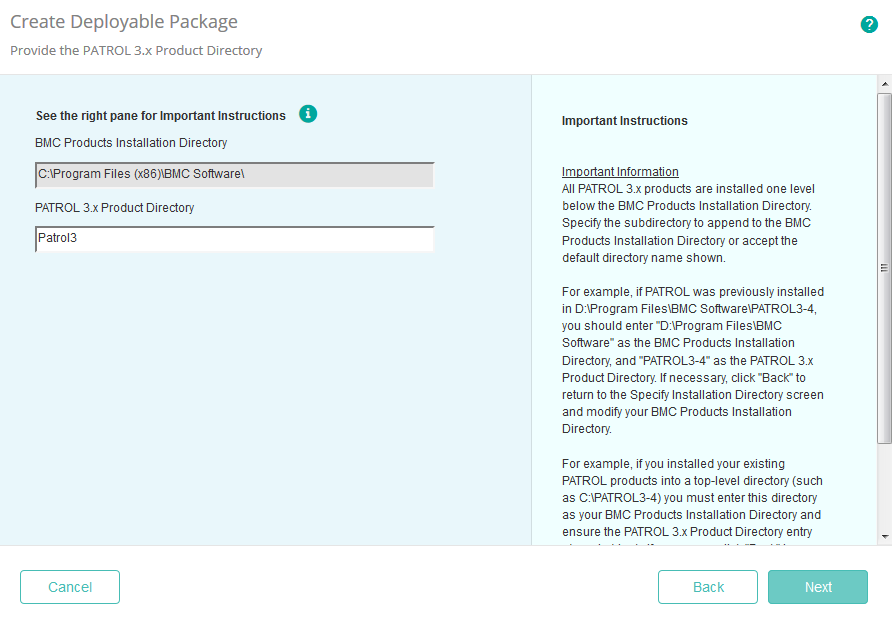
-
Specify the BMC Product Startup Information and click Next
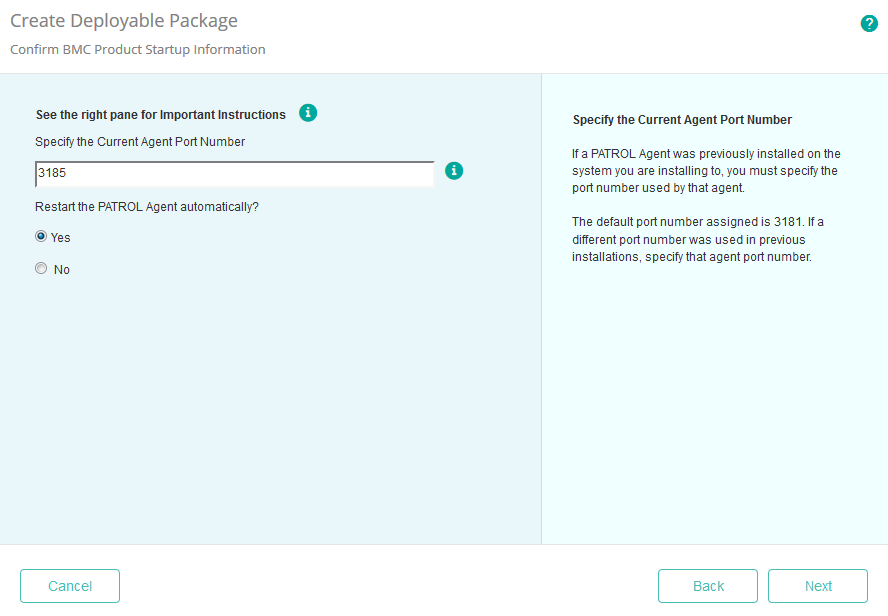
-
Provide the following information:
- Name: Enter a unique name for the package
- (Optional) Description: Enter a description of the package
- Format: Select a file compression format for the package
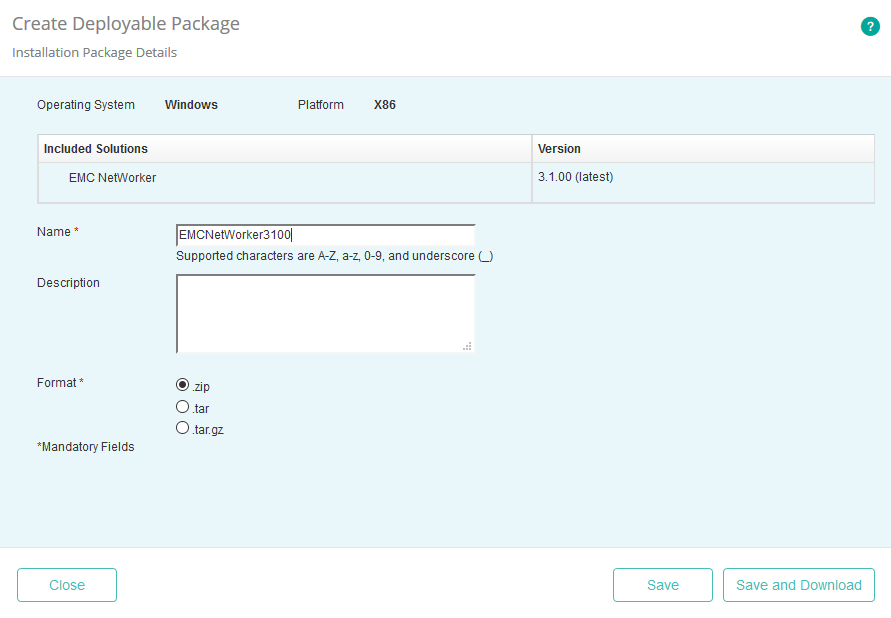
-
Click Save
-
Click Close. The package is now available in the Deployable Packages list.
Installing the Package
This chapter provides a step by step procedure to install a monitoring solution package:
-
Log on to the TrueSight Console
-
From the navigation pane, select Configuration > Managed Devices.
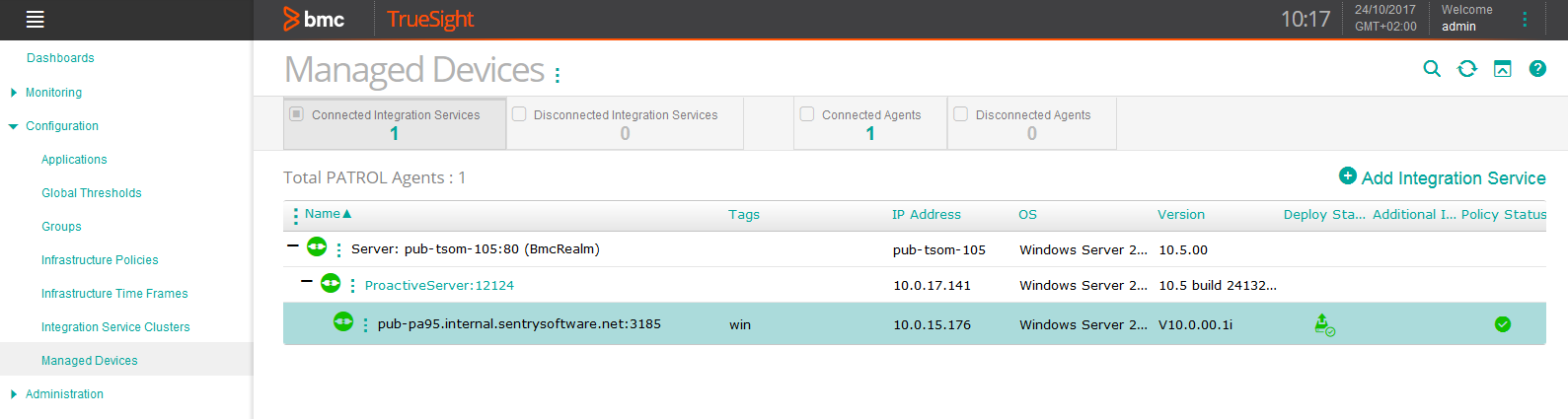
-
Locate the managed device on which you wish to install EMC NetWorker KM, click its action button

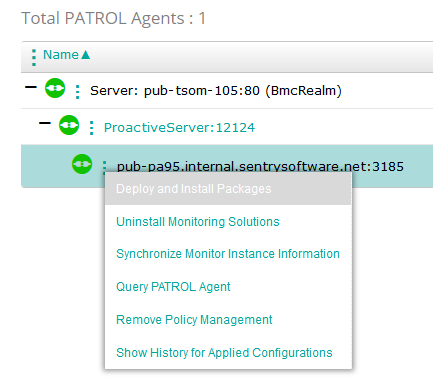
-
Select the EMC NetWorker KM package and click Deploy and Install.
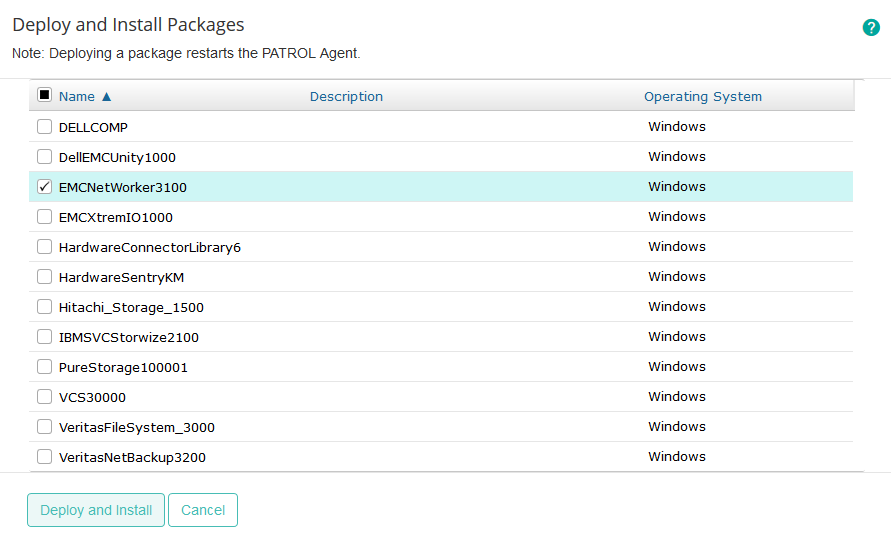
-
Wait for the installation to complete. You can click the

Installing the TrueSight Presentation Server Component
If you use Monitoring Studio X in TrueSight Presentation Server (TSPS) with its TSPS Component, you need to install EMC NetWorker KM's TSPS Component to access EMC NetWorker KM's Web UI in TSPS.
Requirements
Versions of TrueSight Presentation Server and TrueSight Infrastructure Management must be v11.0 or higher.
At least one TrueSight Infrastructure Management component must be properly configured and running in TrueSight Presentation Server.
Monitoring Studio X KM version 10.1 or higher must be deployed on all Agents where you plan on using EMC NetWorker KM's Web UI.
Monitoring Studio X TSPS Component must be installed and configured in your TrueSight environment.
Installation
The installation of the EMC NetWorker KM TSPS Component is performed on TrueSight Presentation Server (TSPS). You need to copy the installation file in a temporary location on the TSPS server itself (/tmp as in the example below):
emc-networker-4.0.03-tsps.zip
Open a shell as the tsps user on the TSPS server, and execute the below command in the /opt/bmc/TrueSightPServer/truesightpserver/bin directory:
$ ./tssh componenttype add /tmp/emc-networker-4.0.03-tsps.zip
If you are updating the EMC NetWorker KM Component (i.e. it has already been installed on this TSPS server), you need to use the below command:
$ ./tssh componenttype update /tmp/emc-networker-4.0.03-tsps.zip
Normally, TSPS will be restarted:
+-------------------------------------------------------------------------------------------+
| BMC TrueSight Presentation Server - Command Line Interface 2018 version 11.3.01 |
| Copyright 2014-2018. BMC Software, Inc. as an unpublished work. All rights reserved. |
+-------------------------------------------------------------------------------------------+
Extracting the zip content
target - /opt/bmc/TrueSightPServer/truesightpserver/bin/../componenttypes/nsr-tsps_20200207_064034
Removed folder - /opt/bmc/TrueSightPServer/truesightpserver/bin/../modules/tomcat/webapps/nsr
Copying war - /opt/bmc/TrueSightPServer/truesightpserver/bin/../componenttypes/nsr-tsps/app/nsr.war
Supported plugin directory:nsr-tsps
Restarting the server
Checking system requirements
Updated component type successfully.
Nothing else needs to be configured on TSPS (there is no Component to configure in Administration > Components). The purpose of the EMC NetWorker KM TSPS Component is only to install on TSPS the files required by Monitoring Studio X Web UI.
There is no uninstallation procedure for the TSPS Component.
Uninstalling the Solution
To uninstall EMC NetWorker KM for PATROL:
-
Log on to the TrueSight Console.
-
From the navigation pane, select Configuration > Managed Devices.
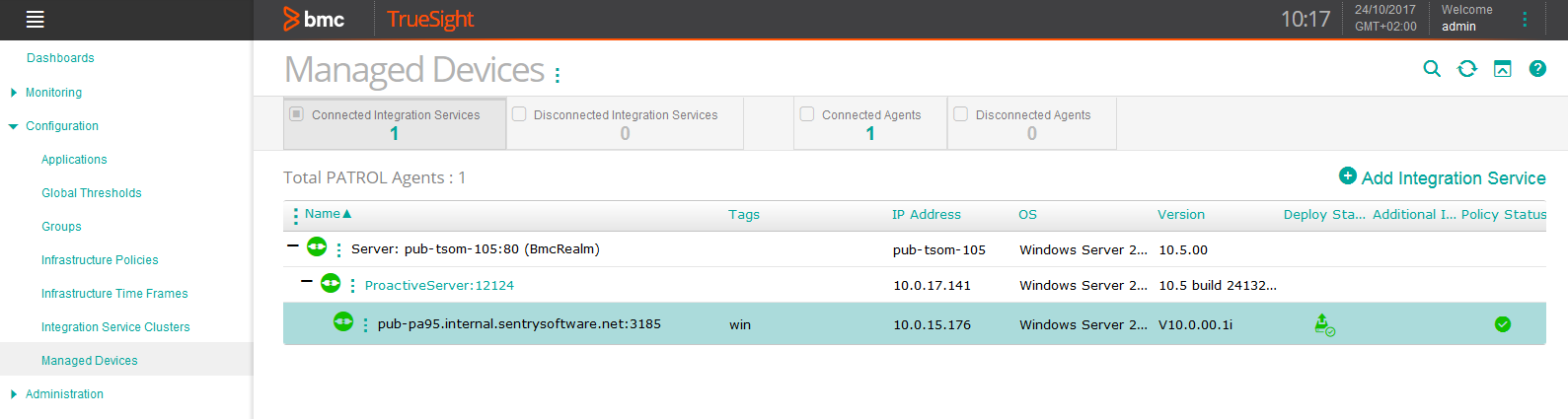
-
Locate the managed device on which EMC NetWorker KM for PATROL should be uninstalled, click its action button

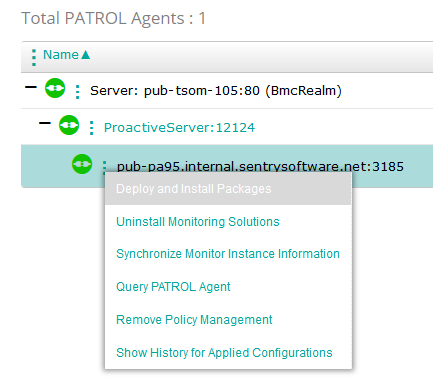
-
Check the EMC NetWorker KM for PATROL box and click Uninstall.
-
Wait for EMC NetWorker KM for PATROL to be uninstalled. You can click the
