-
Home
- Install
Installing the Hardware Connector Library with Hardware Sentry KM
Each version of Hardware Sentry KM for PATROL ships with its own library of Hardware Connectors. Because this library is regularly updated to include the support for new platforms, improvements, and fixed issues, Sentry Software recommends installing the latest version of the Hardware Connector Library on top of the base version of Hardware Sentry KM.
The Hardware Connector Library can be installed on top of Hardware Sentry KM version 1.9.00 and higher.
Before installing the Hardware Connector Library, it is recommended to identify which version is currently installed to ensure that a separate installation is required. For more information, please refer to Preparing for Installation.
To install the Hardware Connector Library, follow one of the procedures below:
Option 1: Unzipping the Package on the PATROL Agent
On Windows
- Download hardware-connectors-40-archive.zip from Sentry’s Website
- Unzip the installation package directly to
%PATROL_HOME%\lib\MS_HW_hdf - Reinitialize Hardware Sentry KM
On Linux/UNIX
- Download hardware-connectors-40-archive.tar from Sentry’s Website
- Run the commands below to untar the installation package directly to
$PATROL_HOME/lib/MS_HW_hdf:$ cd /opt/bmc/Patrol3 $ . ./patrolrc.sh $ cd $PATROL_HOME $ tar xf /tmp/hardware-connectors-40.tar
- Reinitialize Hardware Sentry KM
Option 2: Using the BMC Installation Utility (Thorium)
- Download hardware-connectors-40-thorium.zip or hardware-connectors-40-thorium.tar from Sentry’s Website
- Download the latest version of the BMC Installation Utility from Sentry’s Website
- Uncompress ins_WINDOWS_xxxx.zip or ins_ALL_xxxx.tar
- Uncompress hardware-connectors-40-thorium.zip or hardware-connectors-40-thorium.tar in the same directory as the BMC Installation Utility. This will create a bmc_products subdirectory with setup files. You may be prompted to confirm overwriting files.
-
Run setup.exe or setup.sh and follow the instructions.
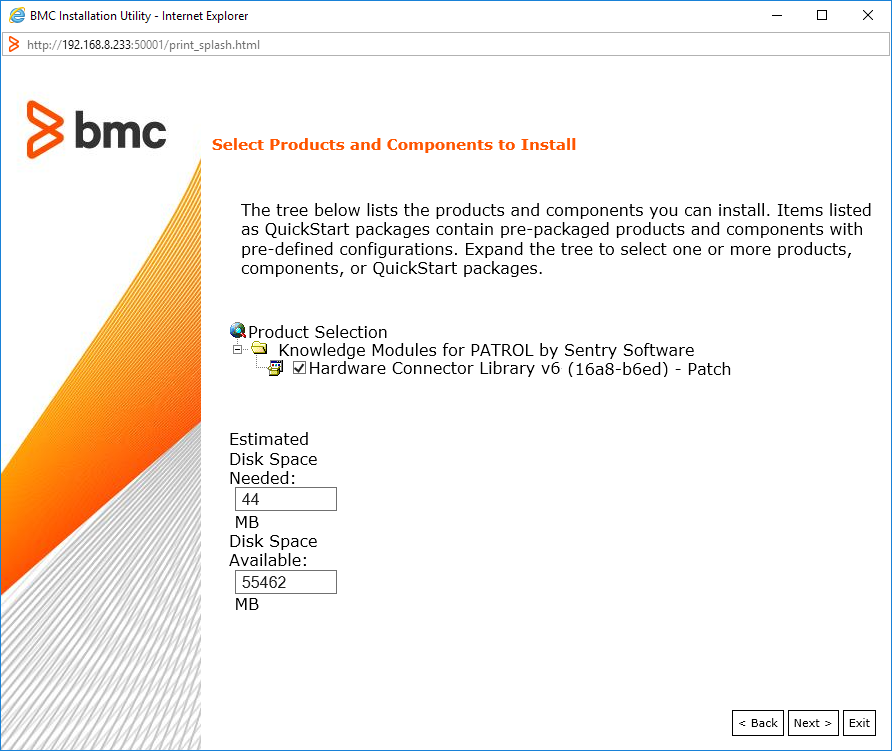
Option 3: Using TrueSight
-
Import the Hardware Connector Library in TrueSight:
- Log on to the TrueSight Console.
- From the navigation pane, select Administration > Repository.
- Click the Installation Components tab.
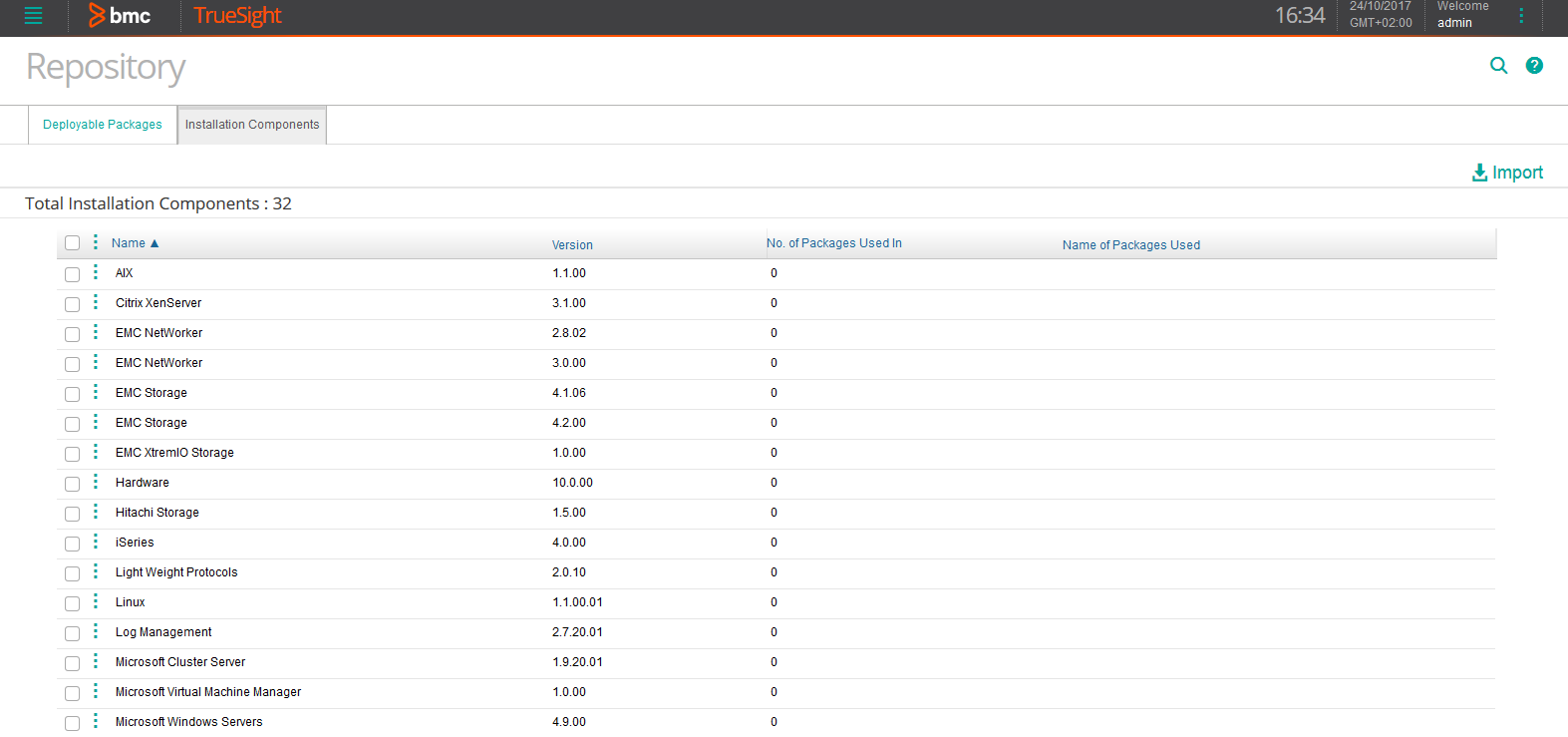
- Check that the version of the Hardware Connector Library is actually the latest one. If not, download the latest version corresponding to your operating system (Windows or UNIX/Linux) available on Sentry’s Website.
- Click Import.
- Select Single solution.
- Browse to the source file.
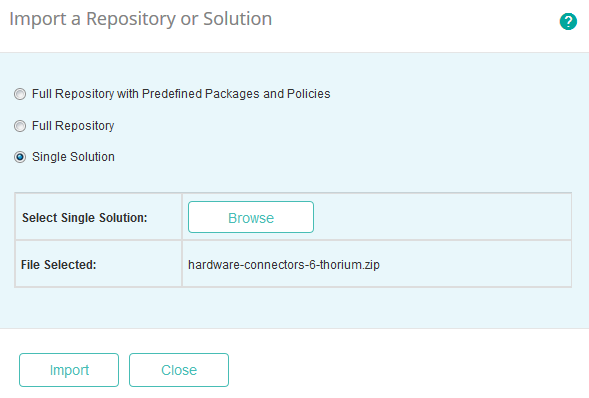
- Click Import.
- When the selected archive file is imported to the repository, click Close.
-
Create the deployable package:
- From the navigation pane, select Administration > Repository.
- Click the Deployable Packages tab.
- Click Create Deployable Package.
- Select the operating system and platform for which you want to create a package. The components available in the repository for the selected operating system and platform are displayed.
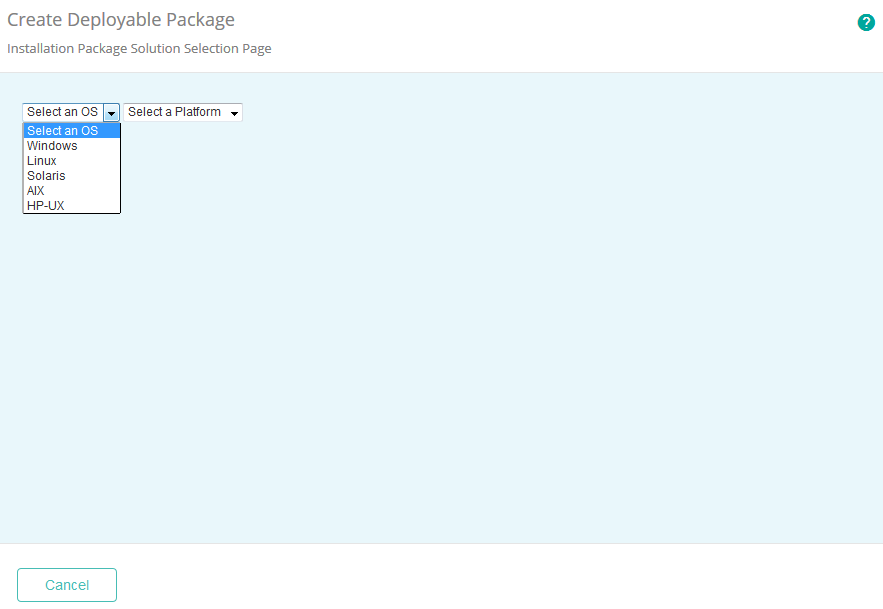
- Select the Hardware Connector Library solution to be included in the package, specify its version, and click Next.
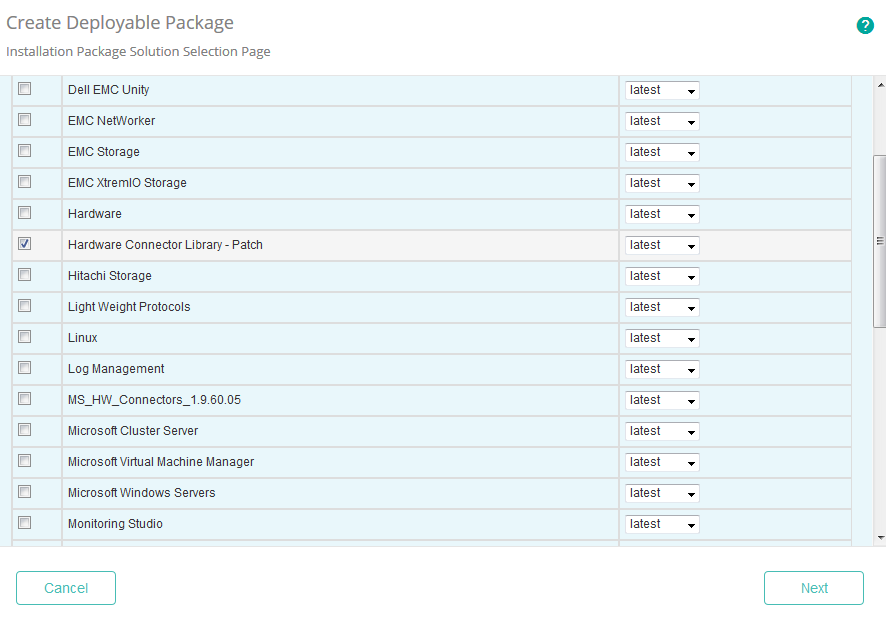
- Specify the Installation Directory and click Next.

- Provide the PATROL 3.x Product Directory and click Next.
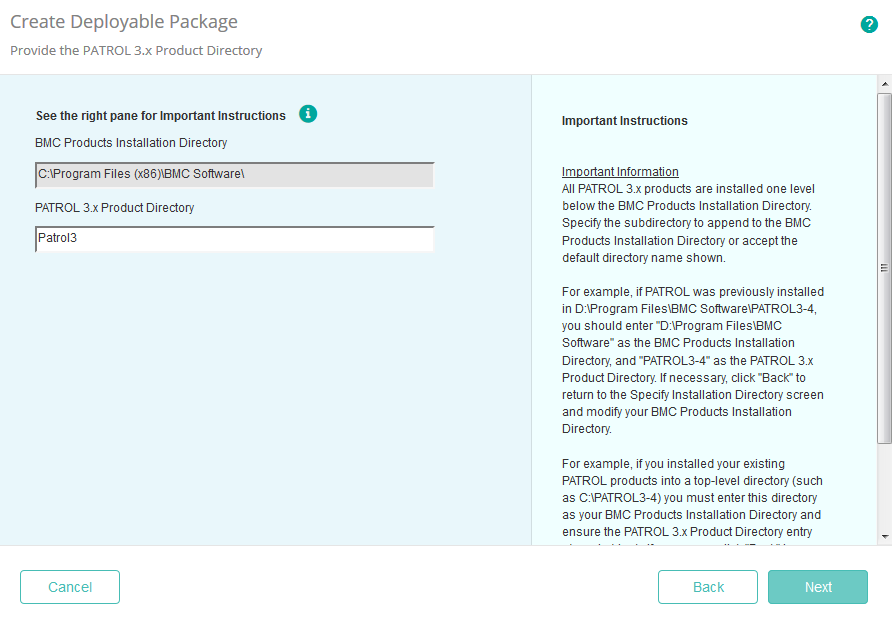
- Specify the BMC Product Startup Information and click Next.
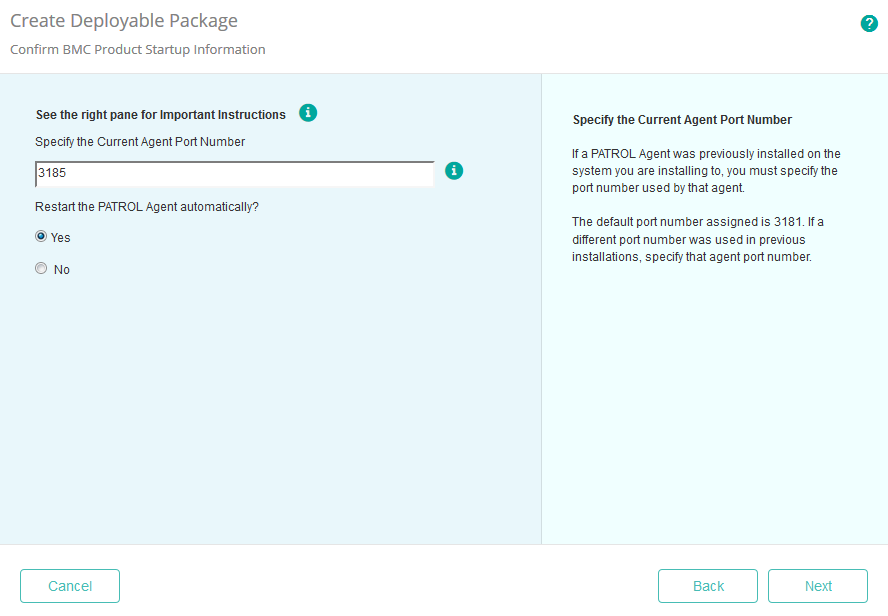
- Provide the following information:
- Name: Enter a unique name for the package.
- (Optional) Description: Enter a description of the package.
- Format: Select a file compression format for the package.
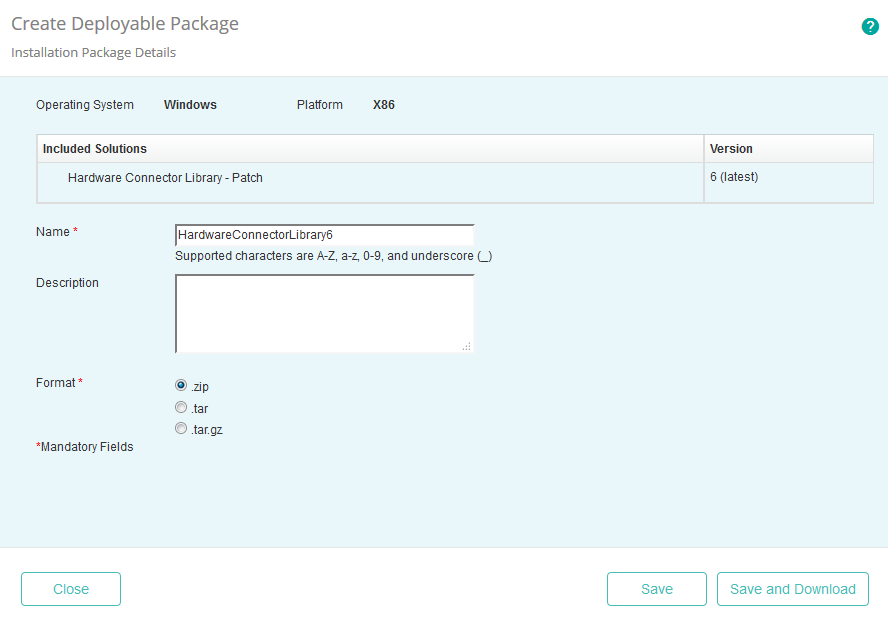
- Click Save.
- Click Close. The package is now available in the Deployable Packages list.
-
Install the deployable package on the PATROL Agents (TrueSight v10.x) or on all PATROL Agents running Hardware Sentry KM (TrueSight v11 and higher):
- From the navigation pane, select Configuration > Managed Devices
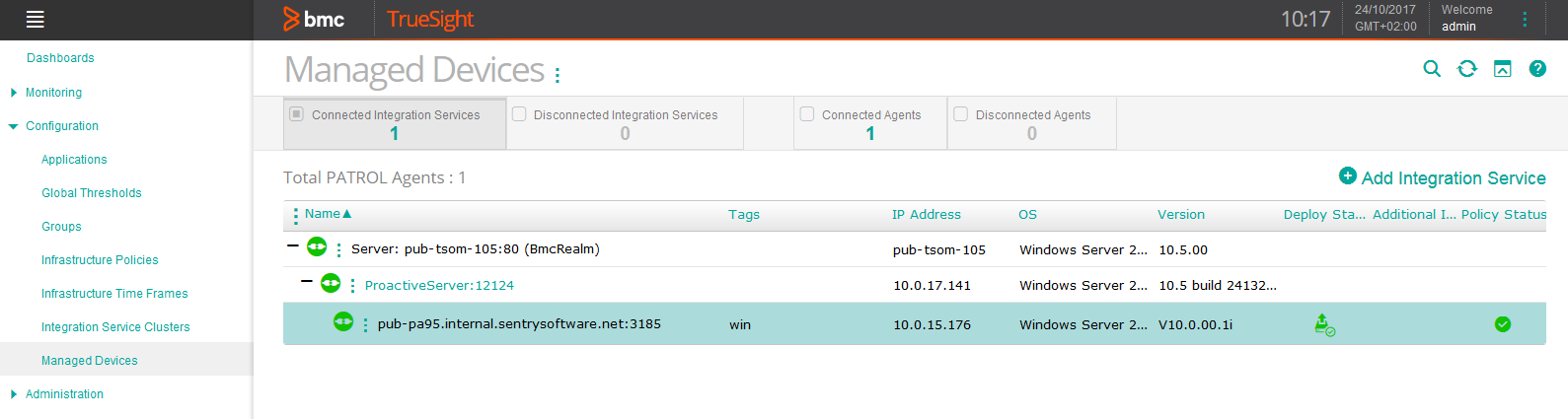
- Locate the managed device on which you wish to install the Hardware Connector Library, click its action button

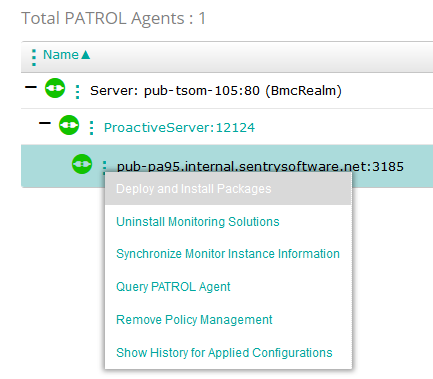
- Select the Hardware Connector Library package and click Deploy and Install.
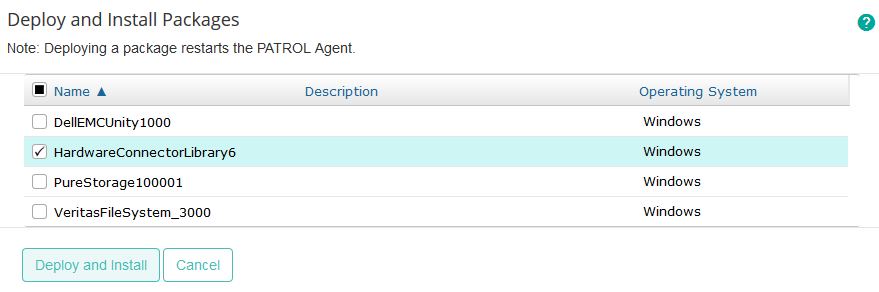
- Wait for the installation to complete. You can click the
