-
Home
- Install
Preparing for installation
Before installing the Hardware Connector Library, it is recommended to identify which version is currently installed on the managed system to verify whether a separate installation is required. Depending on the Hardware Monitoring solution used, the method will differ.
The version of the Hardware Connector Library can be found:
- in the InfoBox in PATROL Classic
- in the files installed on the PATROL Agent
- in the Hardware Sentry product log file
- by performing an Agent query in TrueSight
Option 1: Checking the InfoBox in PATROL Classic
-
From the PATROL Console, right-click a connector instance > InfoBox
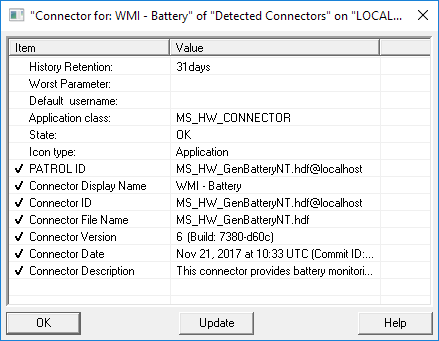
-
Check the Connector Version field.
Option 2: Checking the Files Installed on the PATROL Agent
This method consists in checking the content of the hcpnakm.ppf file that is copied on the managed system when the Hardware Connector Library is installed separately. The absence of the hcpnakm.ppf file indicates that the Hardware Connector Library installed is the one shipped with Hardware Sentry KM for PATROL.
- Go to
%PATROL_HOME%\Install\insthist\hcpnakm\ - Open the hcpnakm.ppf file
- Search for the following lines:
[HEADER] PRODUCT=hcpnakm VERSION=6 ...
Option 3: Checking the Hardware Sentry Product Log File
- Enable the debug mode as specified in the Hardware Sentry user guide
- Go to %PATROL_HOME%\log\
- Open the
MS_HW_product_information_<port>.logfile - Scroll down to the Hardware Sentry Connectors section to verify the installed version of the Hardware Connector Library.
Option 4: Performing an Agent Query in TrueSight
- In the navigation pane of the TrueSight console, click Configuration and select Managed Devices.
- Click a PATROL Agent

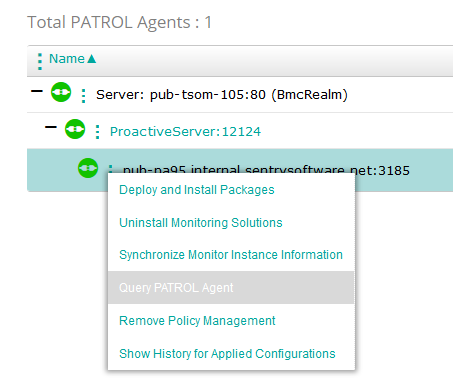
-
The Agent Query Tool opens in a new browser window. In the Command box, enter the query
requires MS_HW_q; productReport()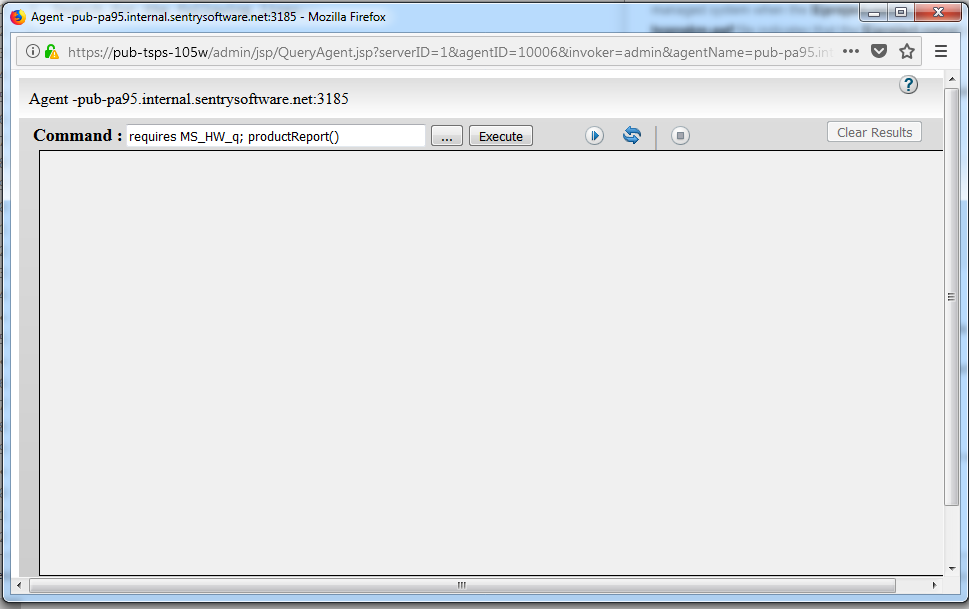
-
click Execute.
- Scroll down to the Hardware Sentry Connectors section to verify the installed version of the Hardware Connector Library.