Installing IBM SVC-Storwize KM for PATROL
To be able to use IBM SVC-Storwize KM for PATROL, you will have to:
- Ensure that requirements are met
- Import IBM SVC-Storwize KM for PATROL into TrueSight
- Create the installation package
- Install the package
Prerequisites
IBM SVC-Storwize KM for PATROL requires:
- Java 1.8 or higher to be installed on the system where the PATROL Agent runs.
- the embedded SMI-S provider to be activated. A user with security/Admin or administrator role is required.
Importing the Monitoring Solution into TrueSight
The TrueSight Central Monitoring Repository may include the current versions of IBM SVC-Storwize KM for PATROL that you can use with BMC TrueSight. If the version available in the Repository does not correspond to the latest one, you will have to manually import it:
- Log on to the TrueSight Console.
- From the navigation pane, select Administration > Repository.
- Click the Installation Components tab.
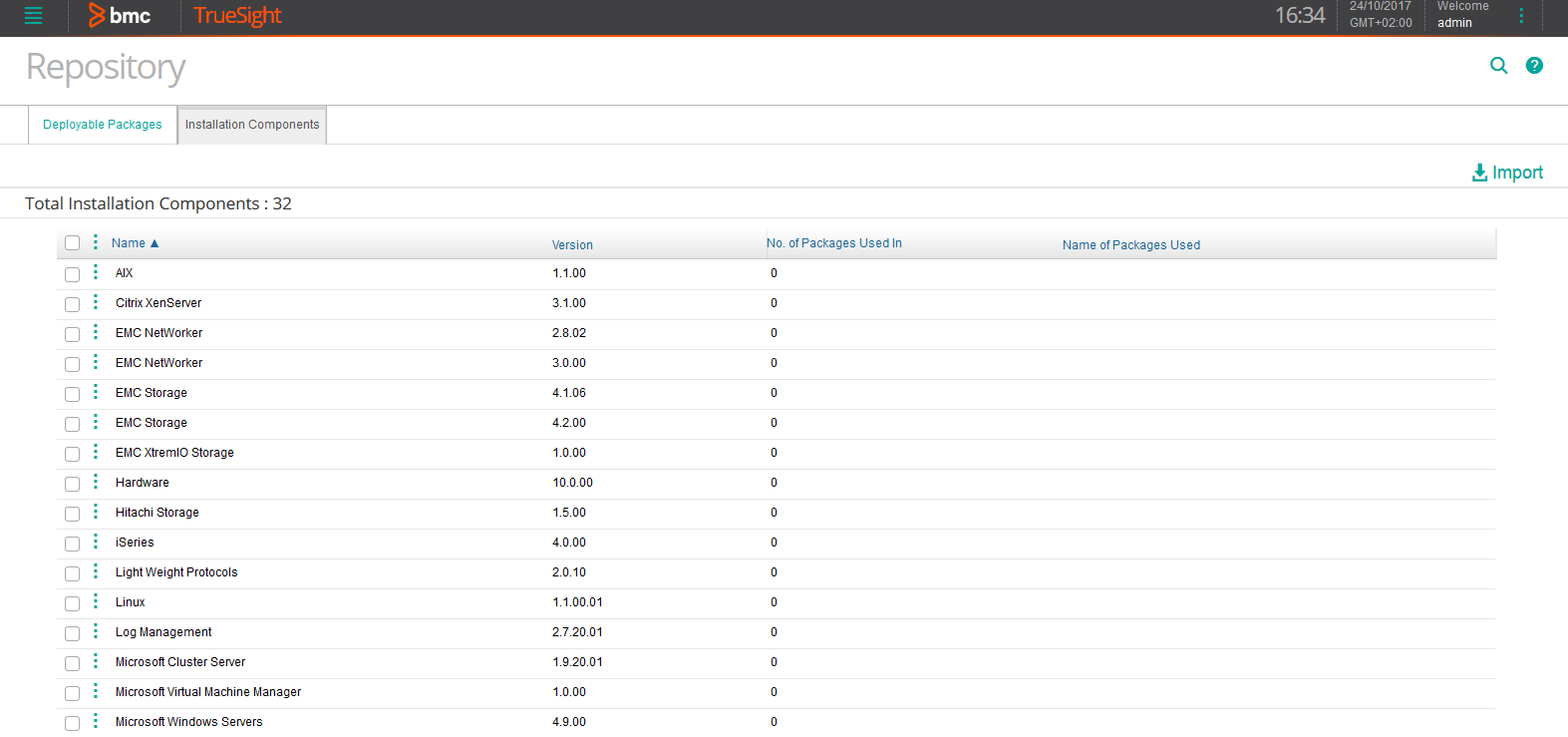
-
Check that the version of IBM SVC-Storwize KM for PATROL is actually the latest one. If not, download the latest version corresponding to your operating system (Windows or UNIX/Linux) available on Sentry’s Website.
- Click Import.
- Select Single solution.
- Browse to the .zip source file.
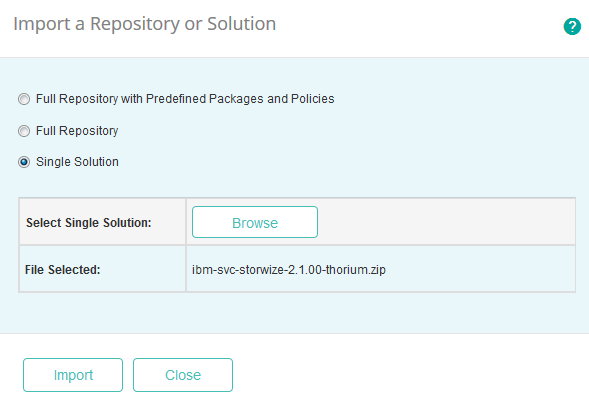
-
Click Import.
- When the selected archive file is imported to the repository, click Close.
Creating the Installation Package
The installation package to deploy to managed systems can be created directly from TrueSight Presentation Server:
- Log on to the TrueSight Console.
- From the navigation pane, select Administration > Repository.
- Click the Deployable Packages tab.
- Click Create Deployable Package.
- Select the operating system and platform for which you want to create a package. The components available in the repository for the selected operating system and platform are displayed.
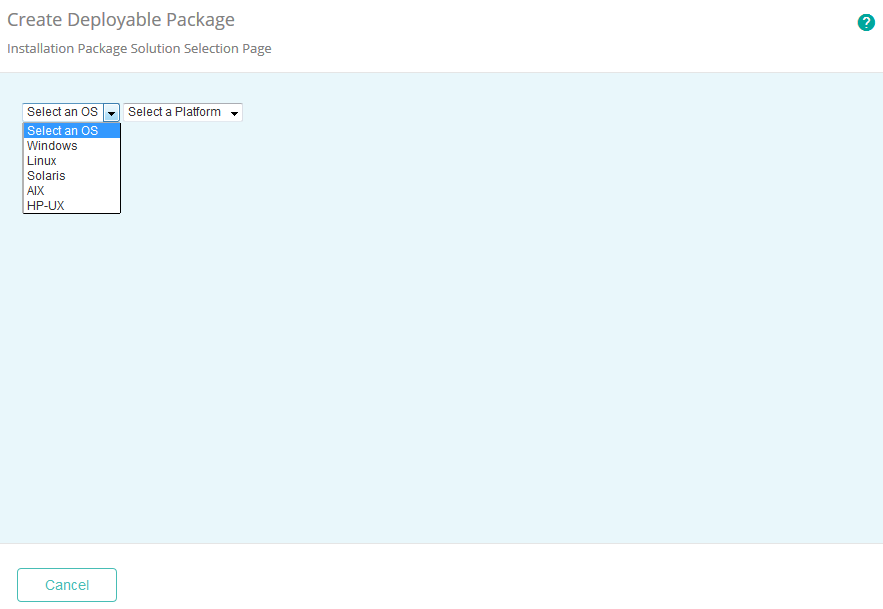
-
Select the IBM SVC-Storwize Storage solution to be included in the package, specify its version, and click Next.
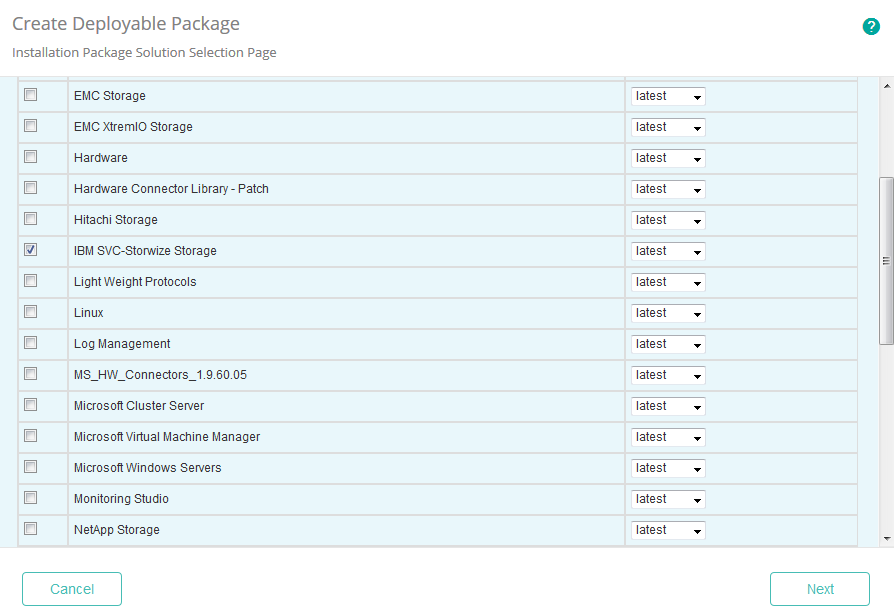
-
Specify the Installation Directory and click Next.
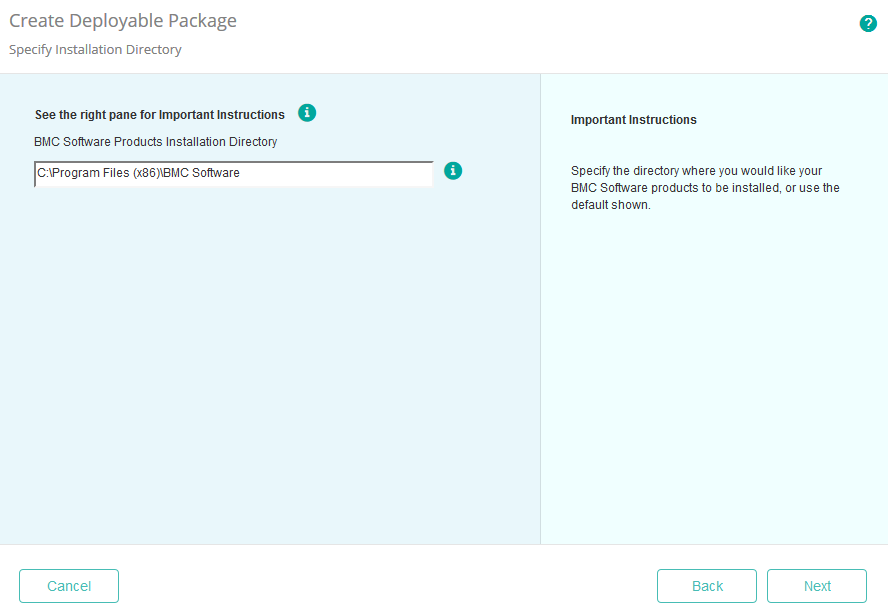
-
Provide the PATROL 3.x Product Directory and click Next.
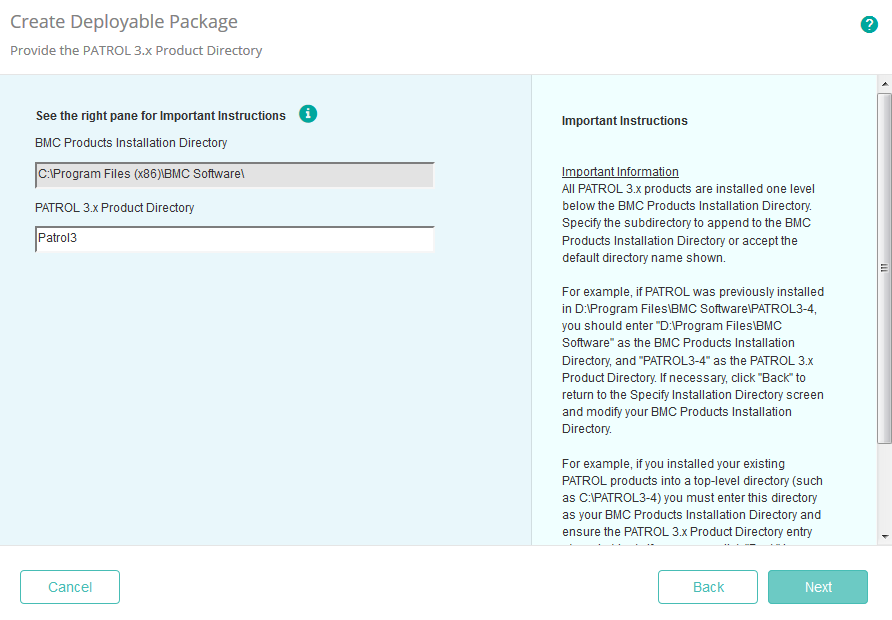
-
Specify the BMC Product Startup Information and click Next.
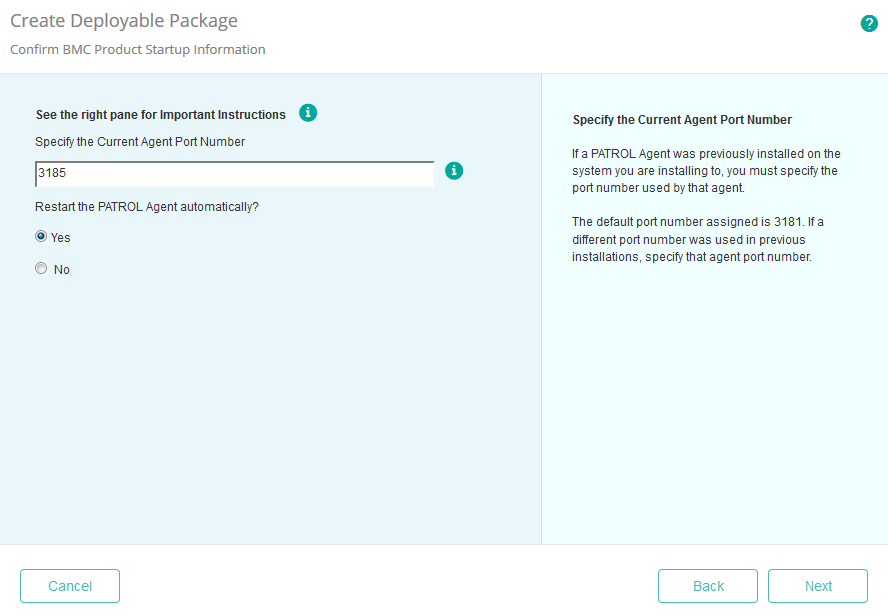
-
Provide the following information:
- Name: Enter a unique name for the package.
- (Optional) Description: Enter a description of the package.
- Format: Select a file compression format for the package.
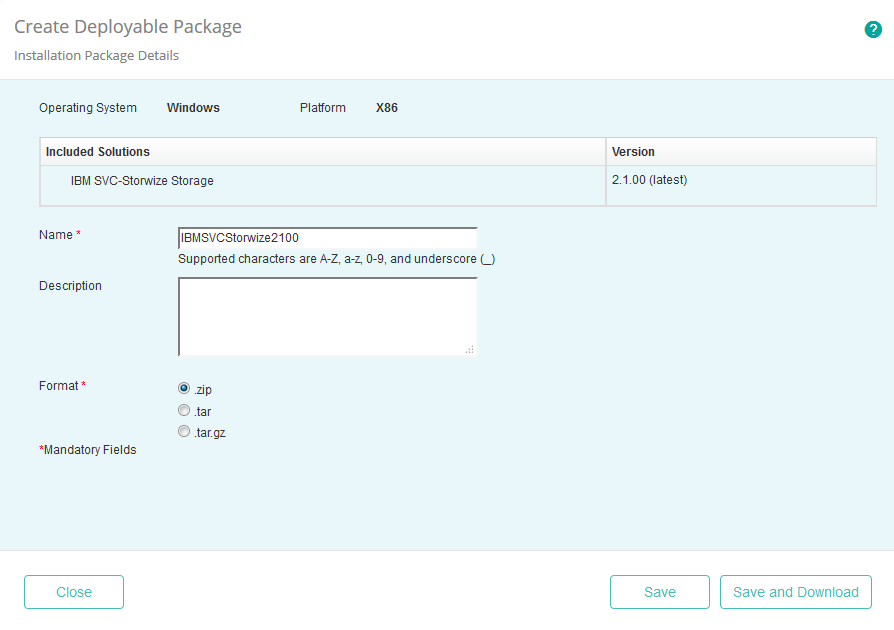
-
Click Save.
- Click Close. The package is now available in the Deployable Packages list.
Installing the Package
This chapter provides a step by step procedure to install a monitoring solution package:
- Log on to the TrueSight Console.
- From the navigation pane, select Configuration > Managed Devices.
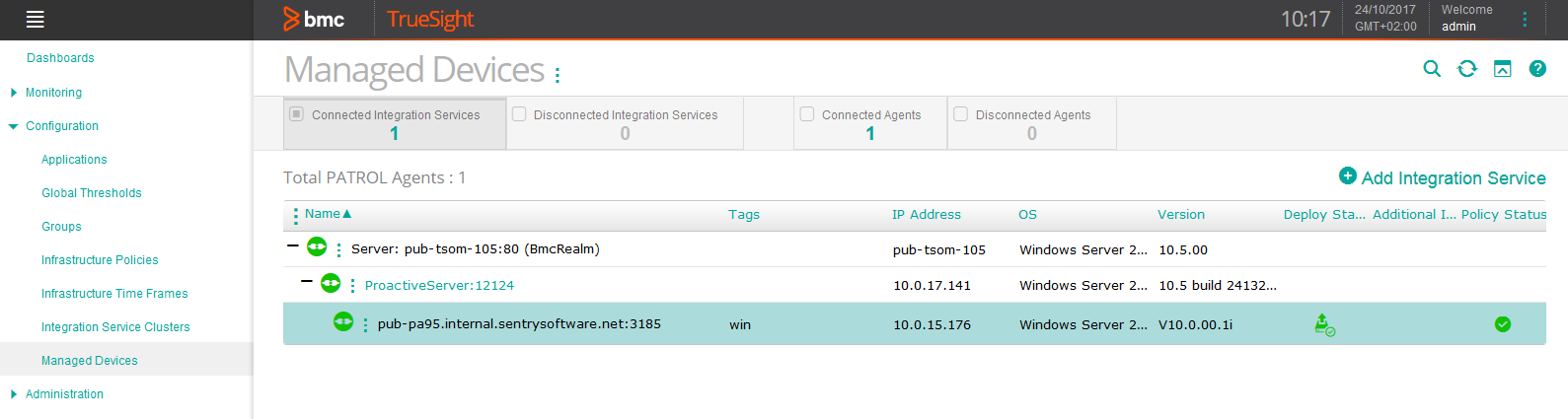
-
Locate the managed device on which you wish to install IBM SVC-Storwize KM for PATROL, click its action button
 and select Deploy and Install Packages.
and select Deploy and Install Packages.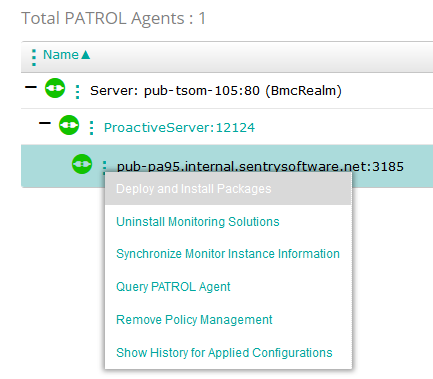
-
Select the IBM SVC-Storwize KM for PATROL package and click Deploy and Install.
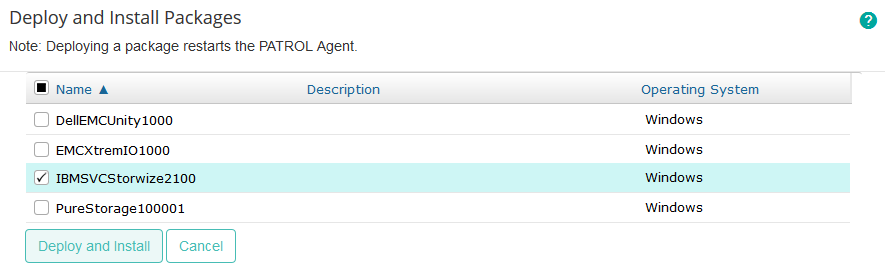
-
Wait for the installation to complete. You can click the
 button to refresh the page and check the installation progress in the Deploy Status column.
button to refresh the page and check the installation progress in the Deploy Status column.
svc storwize km patrol