-
Home
- Green IT
Troubleshooting the Green IT Extension
This section describes basic operations that you can perform when you encounter a problem specific to the Green IT Extension, before contacting Sentry Software's Support.
Example of Potential Situations
If you run into the following problems, you can easily make some basic verifications that can help you determine and address the situation.
The Groups view is empty or does not show all groups
The Groups view of the Green IT Extension leverages the grouping mechanism of TSPS. The list of groups in the Green IT > Groups view should match with the Monitoring > Groups list. If not, verify that:
- your user account role and permissions grant you sufficient rights (refer to the BMC TrueSight documentation for details).
- the list of groups is not filtered. Open the Green IT > Settings page and verify that the Group Filtering is set to 0.
Electricity Cost and/or Carbon Emissions are not reported
The Green IT Extension relies on the electricity price and carbon emission data that you provide. Verify that these information are correctly entered in the Green IT > Settings page. Refer to the Green IT Settings chapter for details.
Reinitialize
When Hardware Sentry stops working properly or starts behaving in an unexpected manner (displays components as missing that you know are present, does not detect components as it should, stops collecting regularly, etc.), it is recommended to reinitialize the configuration and let the KM re-start monitoring from scratch.
A backup of the PATROL Agent configuration is always performed and saved in the $PATROL_HOME/config directory before a reinitialization of the KM.
To reinitialize the KM
-
From the TrueSight Console, click the Hardware Devices menu in the navigation pane.
-
Click the name of a device to open its Device Details page.
-
Click the Reinitialize KM button
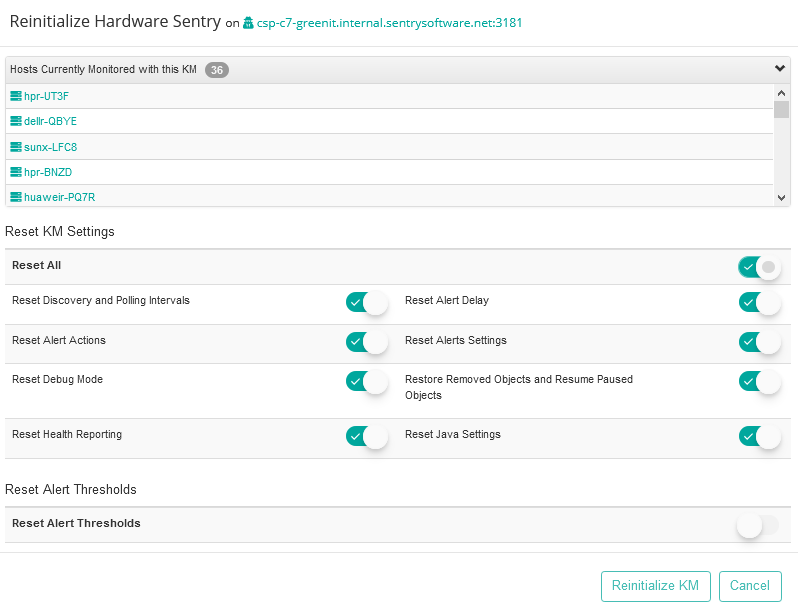
-
Select the options as per your specific needs
Reset KM Settings:
- Reset All: Enables/disables the reset of all the listed settings except for Reset Alert Thresholds.
- Reset Discovery and Polling Intervals: Removes all user-defined frequencies for discovery and polling processes to their default values (respectively 1 hour and 2 minutes).
- Reset Alert Delay: Resets the number of times thresholds can be breached before triggering an alert to their default values (1 time) for numeric, discrete, connector status and present parameters.
- Reset Alert Actions: Removes all manually set Alert Actions and reverts to basic default actions i.e. Trigger a PATROL event and Annotate a parameter graph.
- Reset Alerts Settings: Reverts any manually performed configuration changes to the default Hardware Sentry values.
- Reset Debug Mode: Deactivates the debug mode when it was manually enabled.
- Restore Removed Objects and Resume Paused Objects: Reactivates the monitoring of all paused or removed objects.
- Reset Health Reporting: Clears the report schedule.
- Reset Java Settings: Removes the custom Java settings (path and credentials). The KM will try to automatically find a suitable JRE.
Reset Alert Thresholds:
* *Reset Alert Thresholds*: Removes all predetermined and dynamic thresholds from the PATROL Agent configuration. -
Click Reinitialize KM.