-
Home
- Monitoring Studio Web Interface
Access the Web Interface
This chapter explains how to access the HP Data Protector KM Web UI via Monitoring Studio and outlines the main functionalities that will help you set up your backup monitoring environment.
HP Data Protector KM can be configured and used via the Monitoring Studio X Web interface. This interactive Web console also facilitates live interaction with HP Data Protector KM nodes and provides a user-friendly environment to manage specific configuration operations.
-
Get the required installation packages from the Sentry Software Website:
-
Install the KMs and the JRE on the same server that runs the PATROL Agent as described in:
Once the KMs are properly installed, you can access the Web console to configure your HP Data Protector KM monitoring environment.
Enter the following URL in your Web browser: https://<patrol-agent>:<patrol-agent-port+262>/
Where: <patrol-agent> is the name of the host on which the PATROL Agent runs
and <patrol-agent-port+262> is the number you obtain when you add 262 to the PATROL Agent port number. This is the port number used by default by Monitoring Studio X.
For example, if your PATROL Agent is named <MyPatrolAgent> and the PATROL Agent Port is 3181, the URL to access the Monitoring Studio X Web interface is: https://MyPatrolAgent:3443/.
The Monitoring Studio X Web interface can also be accessed from TrueSight, if the TSPS Component is installed.
To access the HP Data Protector KM configuration page, click the KMs menu and select HP Data Protector from the Web console.
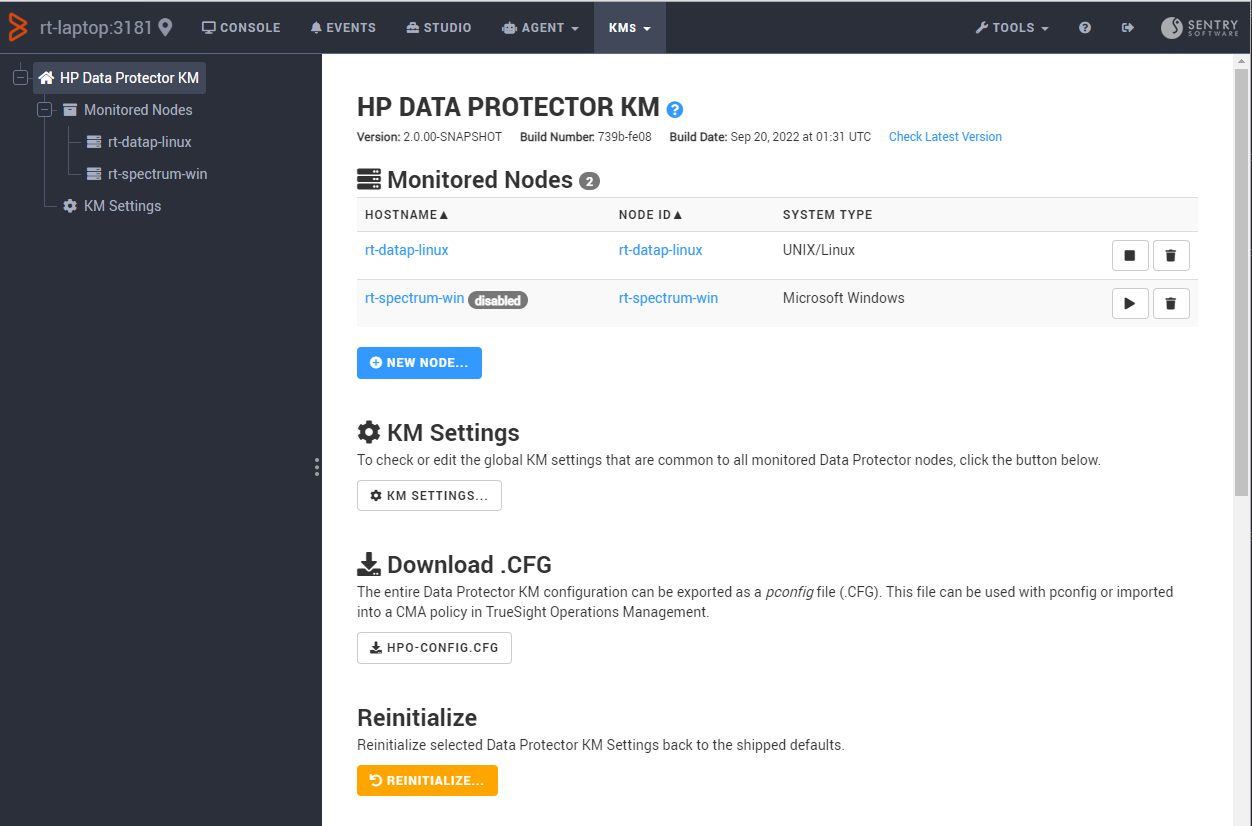
The HP Data Protector page provides all the necessary options to help you configure the Data Protector Nodes and KM Settings properties. The configuration options are also accessible from the treeview of the Web console.