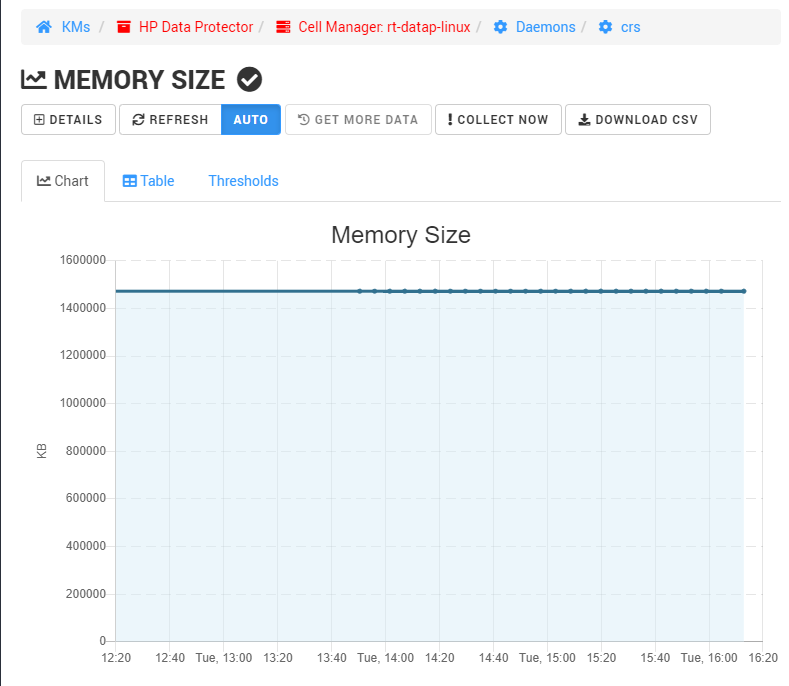-
Home
- Monitoring Studio Web Interface
Operate HP Data Protector KM
This section describes the most common operations that can be performed with HP Data Protector KM via the Web console.
Console Overview
The PATROL Agent runs Knowledge Modules (KMs). KMs create instances (Monitors) to represent the systems, devices and objects they monitor. For each monitored instance (system), parameters are collected at a regular interval to assess its health and performance. The Web console shows all monitored instances and collected parameters, and their current status.
The default view (when you select the top-level KMs icon in the treeview) lists all the KMs installed and running on the PATROL Agent and the main instances they have created (root instances).
The REFRESH button triggers a refresh of the data displayed in the page. It does not trigger a collect on the Agent.
The TRIGGER DISCOVERY button allows you to trigger a discovery for all the installed KMs.
The AGENT INFORMATION button redirects you to the page that lists all the PATROL Agent current settings.
The AGENT RESTART button allows you to immediately restart the PATROL Agent.
HP Data Protector KM Instance
When you select HP Data Protector from the KMs page or the treeview, the Web console displays the monitored Data Protector nodes.
Attached components can be displayed in two ways:
- Matrix View: All instances of the same class are represented in a table, with the values of the collected parameters in different columns. This view allows you to have a quick overview of an entire class of Monitors.
- Standard View: All instances and their collected parameters are listed at once, with a bar representing their own Sub-Monitors. This view allows you to easily navigate the tree of all monitored instances.
Several action buttons are also available to facilitate access to additional information and to perform common operations:
The DETAILS button displays additional information about the selected instance. If available, the list of properties includes a link to the online help of the corresponding class.
The REFRESH button triggers a refresh of the data displayed in the page. It does not trigger a collect on the PATROL Agent.
The COLLECT NOW button triggers an actual collect on the PATROL Agent for the selected instance. If no collector is available for the selected instance, the action takes place on its parent, and so on. The display is automatically refreshed after 5 seconds. If the collect takes more than 5 seconds to complete, the view will appear unchanged. Make sure to check the Last Update field in the parameters table to see whether they have been updated already. Depending on the class and the KM the selected instance belongs to, other action buttons will be available.
The REINITIALIZE… button allows you to reset the HP Data Protector KM settings. It will display a pop-up where you can select what needs to be reset. The Reset All option will reset the HP Data Protector KM to the factory settings.
Data Protector Master/Media Servers
When you select a Data Protector Master/Media Server, from the HP Data Protector instance page or the treeview, the Web console displays the monitored Data Protector nodes.
As for the HP Data Protector KM instance, attached components can be displayed in two ways: Matrix View and Standard View.
Standard action buttons can be used to facilitate access to additional information and to perform common operations: DETAILS, REFRESH, COLLECT NOW. Specific action buttons are also available to:
-
FORCE DISCOVERY to trigger a full discovery of the selected Data Protector node. By default, HP Data Protector KM performs a discovery every 30 seconds for each Data Protector node to detect changes to the Data Protector master/media server.
-
RELOAD… the HP Data Protector KM on the selected Data Protector node. This will also trigger a discovery and run all enabled collectors.
-
DISABLE or ENABLE the monitoring of the select Data Protector node.
-
EDIT the configuration for the selected Data Protector node.
Containers
Container pages gather and list all the components for a specific class.
In addition to the standard DETAILS, REFRESH, COLLECT NOW buttons, each container instance page provides a RESET button to reset any disabled or deleted instances under the selected container.
The Sessions container instance provides a FORCE FULL COLLECTION button that triggers a full session collection cycle and ignores the sessions collected in the last cycle.
Components
The Component pages provide information about the collected parameters for a specific monitored object.
In addition to the standard DETAILS, REFRESH, COLLECT NOW buttons, each component instance page provides a:
- DISABLE or ENABLE button to disable or enable the monitoring of the selected instance.
- DELETE button to delete the select instance. Deleted instances can be restored by clicking the RESET button from the container instance page.
Parameters
Drill down to the parameter level, to get detailed text information, graph representation and reports about the health and performance data for the selected parameter.