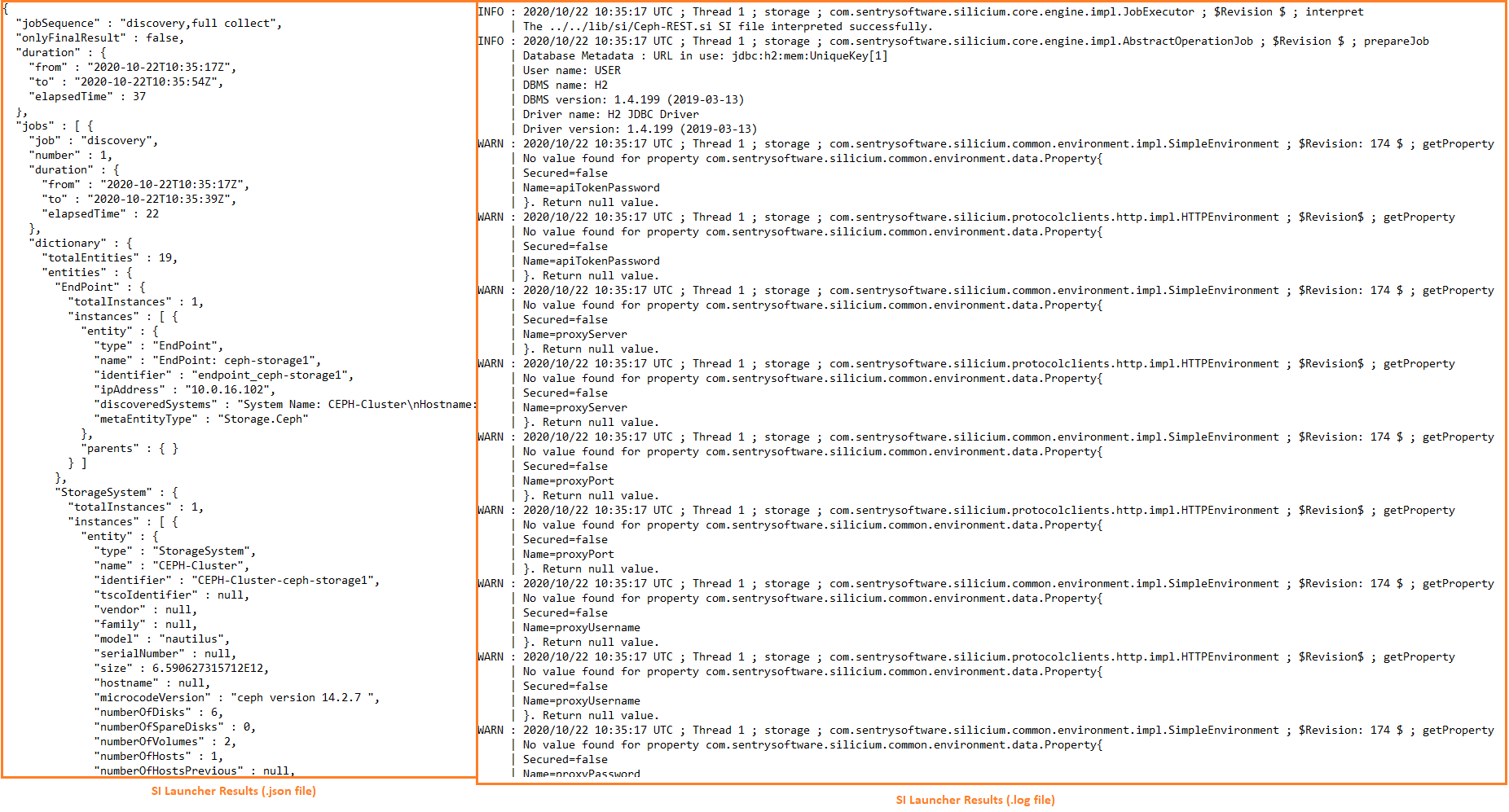-
Home
- TrueSight
Troubleshoot Storage Analyzer KM for PATROL
This chapter describes the basic troubleshooting steps to follow before contacting Customer Support.
Performing the First Troubleshooting Steps
If you encounter issues while using Storage Analyzer KM for PATROL, please complete the following steps:
- Verify that the latest version of the Storage Intelligence Library is installed on the managed system.
- Search the Sentry Software’s knowledge base for solutions for this specific issue.
- Reinitialize Storage Analyzer.
Contacting Customer Support
If none of the above steps resolve the issue, please contact Customer Support for assistance. Before contacting our Customer Support, make sure to have the following information available:
This information can be obtained by performing specific queries on the PATROL Agent with the Query PATROL Agent tool.
Product Version
- In the navigation pane of the TrueSight OM console, click Configuration and select Managed Devices.
- Click a PATROL Agent action button

- Enter the
requires SKM_q; about();command in the Command field.
Debug Logs
- In the navigation pane of the TrueSight OM console, click Configuration and select Managed Devices.
- Click a PATROL Agent action button

- Enter the
requires SKM_q; setDebug(mode, numberOfMinutes, compress,listOfEndpoints);command in the Command field.
This command allows you to enable/disable the debug mode at a specific time for all hosts or for a list of specific hosts. It requires the following arguments:
- mode: ‘1’ to turn on the debug mode (or “on”), ‘0’ to turn off the debug mode (or “off”). The debug mode is enabled or disabled on all the endpoints associated to the PATROL Agent unless a endpoint name or a list of endpoints is provided.
- (Optional) numberOfMinutes: number of minutes the debug mode should be enabled. Default: 60
- (Optional) compress: compress the debug files when debug is turned off (0 = do not compress, 1 = compress). Default: 1 (compress). When compression is enabled, all log files generated within the session are compressed to
SKM_<session>_debug_<hostname>_<port>.tar.gzon UNIX/Linux,SKM_<session>_debug_<hostname>_<port>.zipon Windows, where<hostname>and<port>correspond to the PATROL Agent hostname and port. - (Optional) listOfEndpoints: PATROL ID of an endpoint or a list of comma-separated endpoints for which you specifically wish to enable the debug mode.
When enabling the debug mode for listed endpoints using the listOfEndpoints argument, the debug mode will be automatically disabled for all unlisted endpoints. If you wish to enable the debug mode for all endpoints related to an Agent, simply set the mode argument to 1 and provide the numberOfMinutes (optional).
Examples
| To | Execute the following command |
|---|---|
| Enable the debug mode for all endpoints (for 20 minutes) | requires SKM_q; setDebug(1, 20); |
| Enable the debug mode for all endpoints (for 20 minutes without compressing at the end) | requires SKM_q; setDebug(1, 20, 0); |
| Enable the debug mode for specific endpoints (for 20 minutes and compress at the end) | requires SKM_q; setDebug(1, 20, 1,"EndpointID_1,EndpointID_2,EndpointID_3"); |
| Disable the debug mode for all the endpoints (with immediate effect) | requires SKM_q; setDebug(0); |
The solution stores debug information in log files. By default debug files are stored in the %PATROL_HOME%\log (on Windows) or $PATROL_HOME/log (on UNIX/Linux) folder.
Additional Product Information
- In the navigation pane of the TrueSight OM console, click Configuration and select Managed Devices.
- Click a PATROL Agent action button

- Enter one of the following command in the Command field.
| Command | Description |
|---|---|
dumpNamespace()requires SKM_q; dumpNamespace(filename); |
Outputs product namespace information. |
endpointsInfo()requires SKM_q; endpointsInfo(); |
Returns a table containing the following endpoint information: PATROL ID, hostname, SI filename, IP, FQDN, Objects Count. |
objectsReport()requires SKM_q; objectsReport(); |
Reports the number of objects currently existing on the PATROL Agent for each object type and for each endpoint. Also displays the total number of collected parameters. |
systemsInfo()requires SKM_q; systemsInfo(); |
Returns a table containing the following storage systems information: PATROL ID, label, hostname, vendor, family, model, serial number, device name in TrueSight/Helix |
thresholdsReport()requires SKM_q; thresholdsReport(endpointList); |
Reports the endpoints parameter thresholds. If no endpoints are provided, report thresholds for all existing endpoints. |
If you have installed the TSPS component, the Query PATROL Agent option becomes Query PATROL Agent/Monitoring Studio X and redirects you to the Storage Analyzer Web interface. Refer to the Troubleshooting with Storage Analyzer Web Interface section to learn more about the troubleshooting tools available from the Web interface.
Reinitializing Storage Analyzer
If Storage Analyzer stops operating properly or starts behaving in an unexpected manner (displays components as missing that you know are present, does not detect components as it should, stops collecting regularly, etc.), it is recommended to reinitialize the configuration and let the KM re-start monitoring from scratch.
-
In the navigation pane of the TrueSight OM console, click Configuration and select Managed Devices.
-
Click a PATROL Agent action button

-
Execute the following command:
requires SKM_q; reinitialize(useDefaults, resetDebugMode, resetPollingIntervals, resetTimeouts, resetAlertMessages, resetOtherAlertSettings, resetJavaSettings). Refer to the following list of arguments:- useDefaults: If set to 1, will reinitialize using the default options.
- resetDebugMode: If set to 1, turns off the debug mode and resets settings to default.
- resetPollingIntervals: If set to 1, resets the polling intervals to their default values.
- resetTimeouts: If set to 1, resets the product timeouts to their default values.
- resetAlertMessages: If set to 1, replaces any configured alert messages by the default ones and enables the default messages.
- resetOtherAlertSettings: If set to 1, resets other alert settings such as missing device detection, clean-up missing devices on start-up, etc.
- resetJavaSettings: If set to 1, resets Collection Hub settings. An automatic detection of Java will be perform.
- In the navigation pane of the TrueSight OM console, click Configuration and select Managed Devices.
- Click a PATROL Agent action button

- Enter one of the following command in the Command field.
| Command | Description |
|---|---|
acknowledge()requires SKM_q; acknowledge(); |
Acknowledges errors in parameter Collection Error Count. |
forceClassicConfigMode(mode)requires SKM_q; forceClassicConfigMode(mode); |
Forces the use of Classic mode over CA if set to 1. Returns to an automatic mode if set to 0. |
rediscover(endpoint)requires SKM_q; rediscover(endpoint); |
Rediscovers an endpoint by deleting all its objects, including missing ones, and performing a new endpoint discovery. The endpoint is the PATROL ID of the endpoint instance. |
refresh(endpoint)requires SKM_q; refresh(endpoint); |
Refreshes the parameters of an endpoint by performing a new collect. The endpoint is the PATROL ID of the endpoint instance. |
pause(class, instance)requires SKM_q; pause(class, instance); |
Pauses monitoring the instance of class and its children. The instance is the PATROL ID of the instance of the specified application class. |
resume(class, instance)requires SKM_q; resume(class, instance); |
Resumes monitoring the instance of class and its children. The instance is the PATROL ID of the instance of the specified application class. |
help()requires SKM_q; help(); |
Displays the list of supported commands. |
Troubleshooting with Storage Analyzer Web Interface
Troubleshooting operations can easily be performed from the Storage Analyzer Web console once you have installed the TSPS component and Monitoring Studio. Access the Storage Analyzer Web console to:
- Retrieve the Storage Analyzer version from the Storage Analyzer home page of the KMs menu
- Get detailed information about Storage Analyzer from the Storage Analyzer page of the Console menu
- Enable the Debug mode
- Reinitialize Storage Analyzer
SI Launcher
This tool should be used upon request of a Sentry Software Support Representative only.
The SI Launcher is designed to instantly perform discoveries and collects on a specific supported storage platform (.si). This can be particularly useful when Sentry Software Support needs to get information about your monitoring environment without waiting for a debug log.
Prerequisites
- Java 1.8 or higher
Silicium-launcher-tool<version>.jar. This file is automatically installed along with Storage Analyzer.- The .si files provided with the Storage Intelligence Library:
- Download the Storage Intelligence Library from the Sentry Software Website and unzip it in a dedicated folder (typically where the
Silicium-launcher-tool<version>.jaris stored), or - Copy the .si files from the folder created upon the Storage Analyzer installation process, typically:
\Patrol3\lib\sifor Windows systems or/opt/bmc/Patrol3/lib/sifor UNIX/Linux systems.
- Download the Storage Intelligence Library from the Sentry Software Website and unzip it in a dedicated folder (typically where the
SI Launcher Execution
Launch a Command Prompt from the folder where Java is stored and enter:
java -jar silicium-launcher-tool-<version>.jar -f <.si name> --url <url of the storage system including its port> -u <username>.
Example: java -jar silicium-launcher-tool-1.9.00.jar -f DellEMC-Isilon-REST.si --url https://host:8080 -u admin.
Mandatory Arguments
-f= name of the .si file corresponding to the storage system (ex: DellEMC-Isilon-REST.si).--url= url of the storage system including its port (ex: https://host:8080).-u= username (ex: admin).-a service.period= internal engine collection interval used for the collect job cycle). Default is 300000 milliseconds (5 minutes).
Optional Arguments:
-j= Job (request) type, that is -d(discovery), -f(full collect), -p(partial collect). When the job type is not specified the SI Launcher executes a discovery and a full collect.-?= displays the list of valid arguments and some examples.
SI Launcher Results
By default, the SI Launcher creates a zipped file containing:
-
an
.sifile that is the storage platform file on which the command is executed. -
a
.logfile that provides details about the command execution (the .log file is not generated if the -debug argument is set to “none”). -
a
.jsonfile that contains the data retrieved by the command.